This tutorial will show you how to use the paint bucket tool in Photoshop
This tutorial assumes you already have your picture open in Photoshop
1) Select the paint bucket tool from the toolbar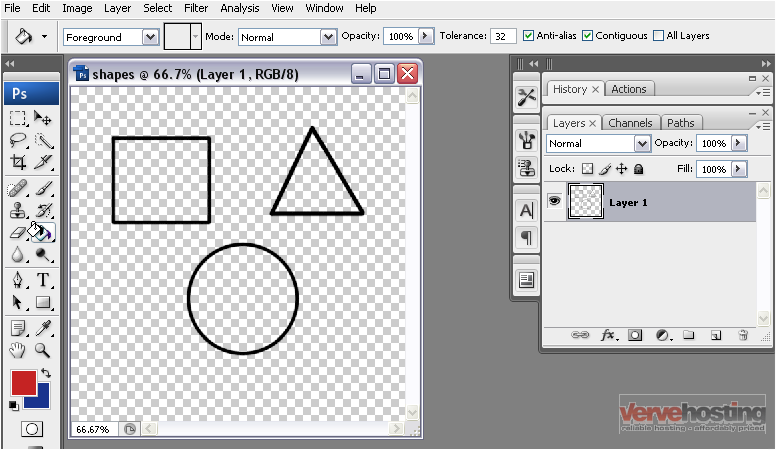
The paint bucket can be used to fill areas in a picture that are connected without affecting the rest of the image even if it’s all on the same layer
2) Click on the area you want to fill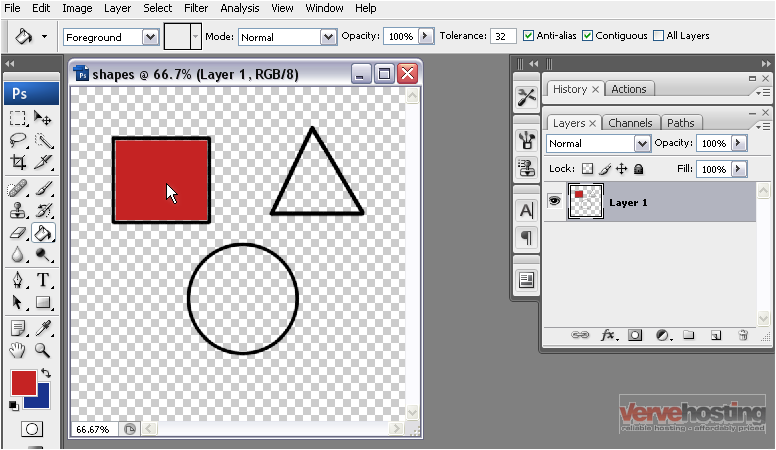
Only the area inside of the square has been filled with the foreground color
3) You can swap the colors if you wish to use the background color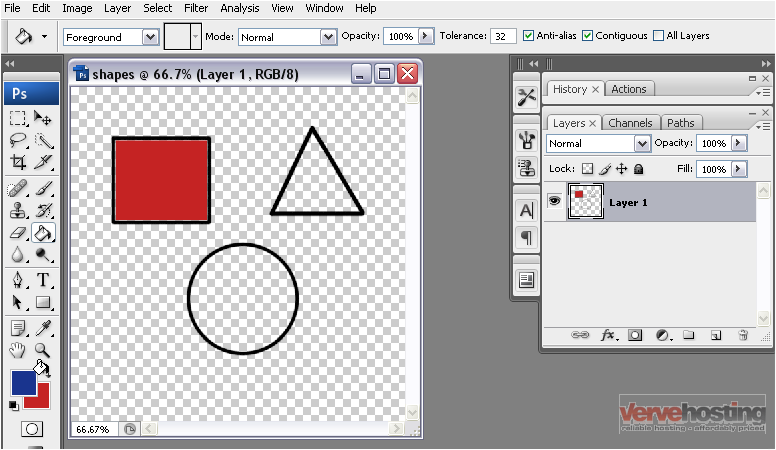
4) Now, click another area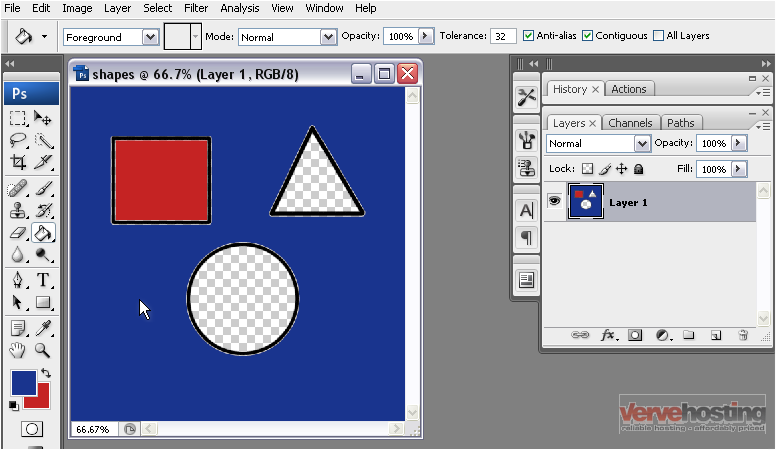
5) You can also select another fill color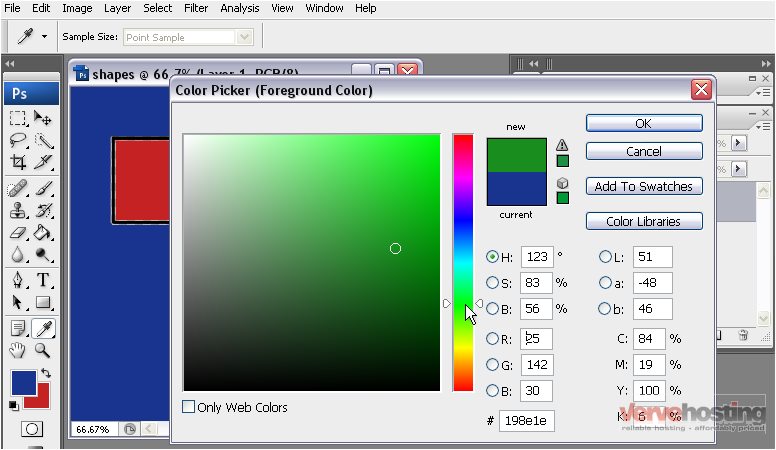
6) Click OK
7) Select another area to fill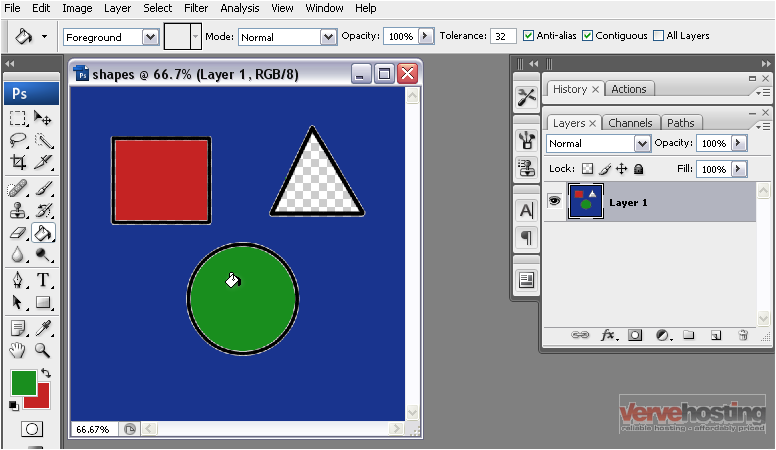
8) You can also fill lines as long as they are connected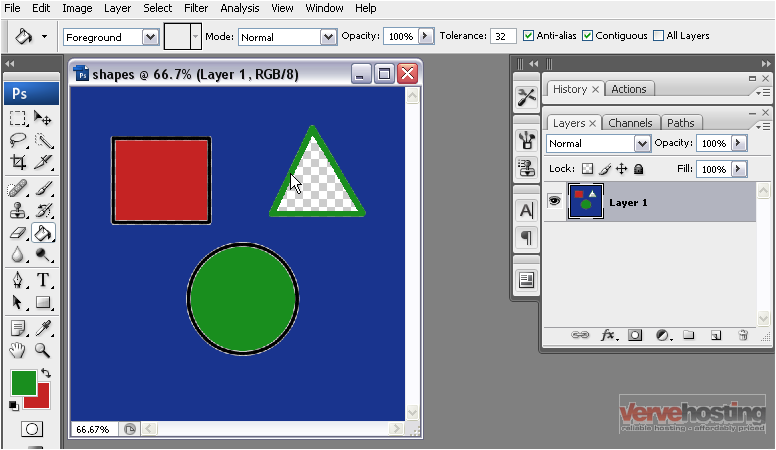
9) You can also fill using a pattern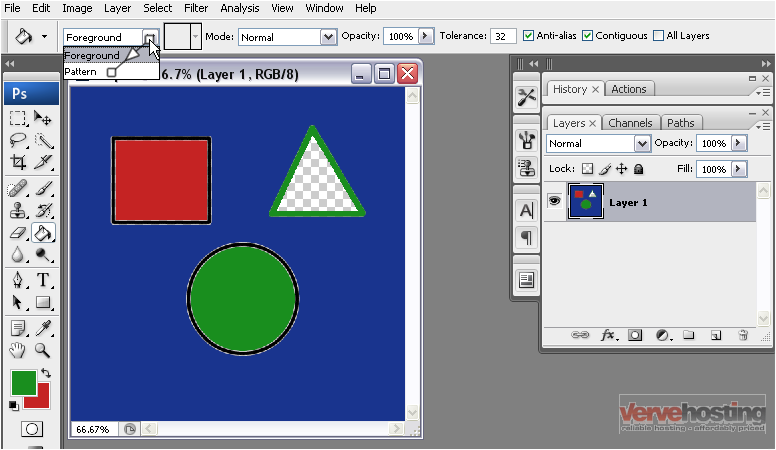
10) Select a pattern from the list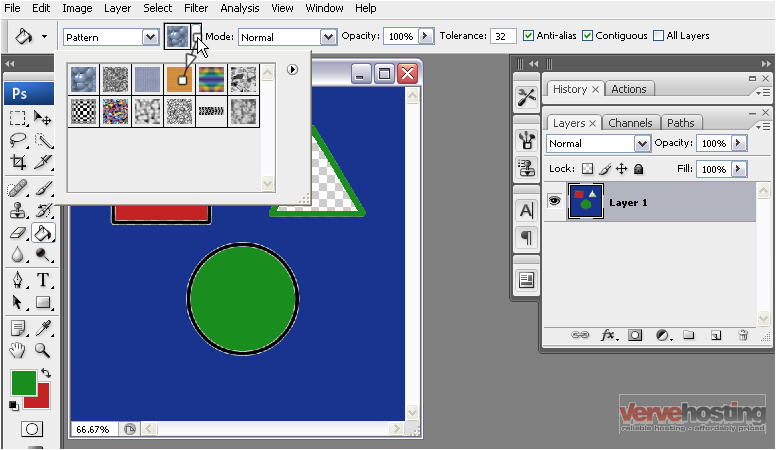
11) Now, select an area to fill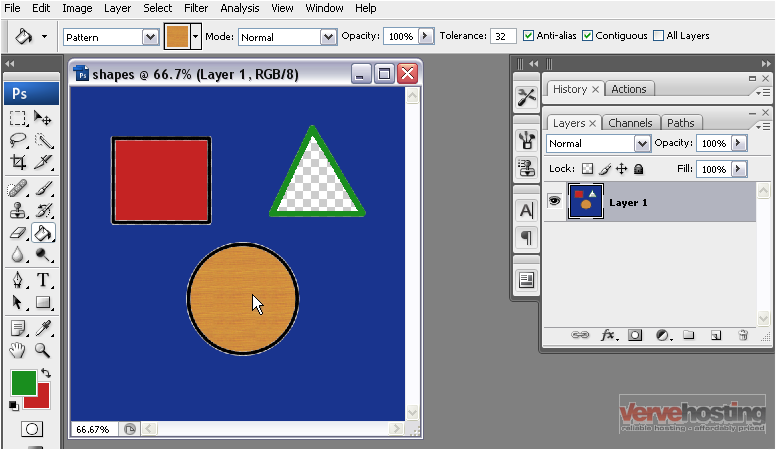
12) You can also change the opacity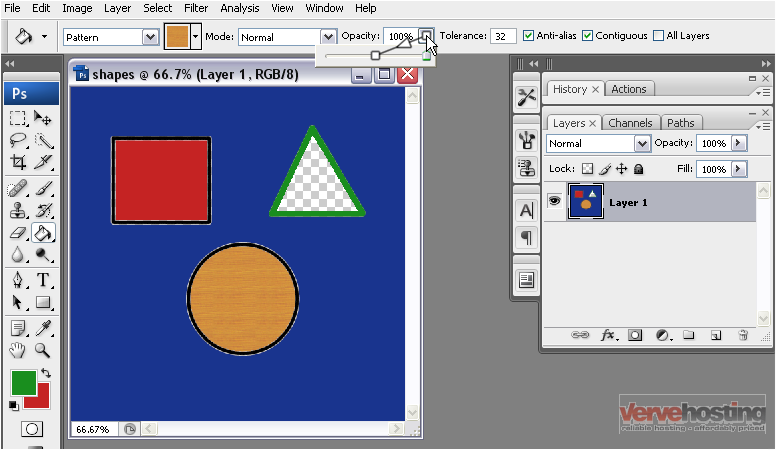
13) Select an area to fill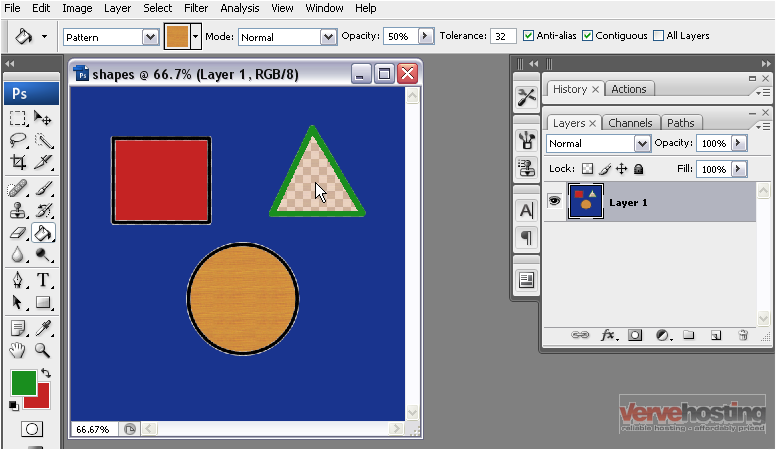
Since the opacity is so low, the pattern is barely visible
This is the end of the tutorial. You now know how to use the paint bucket tool in Photoshop

