This tutorial will show you how to use the color replacement tool in Photoshop
This tutorial assumes you already have your picture open in Photoshop
1) Right click on the brush tool and select the color replacement tool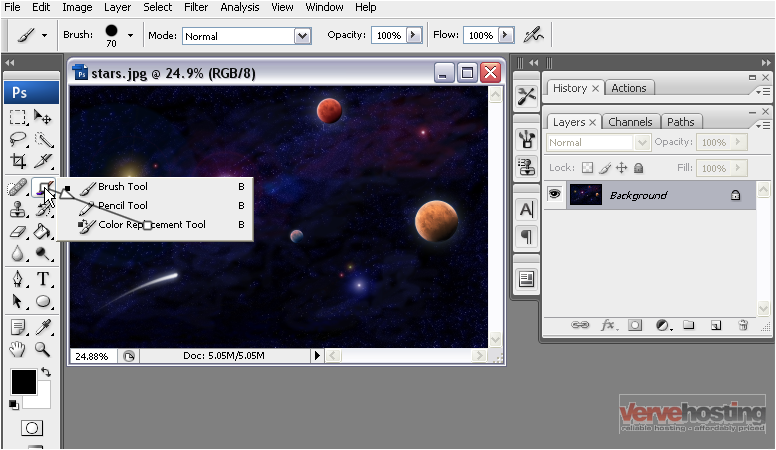
2) Click and drag in the image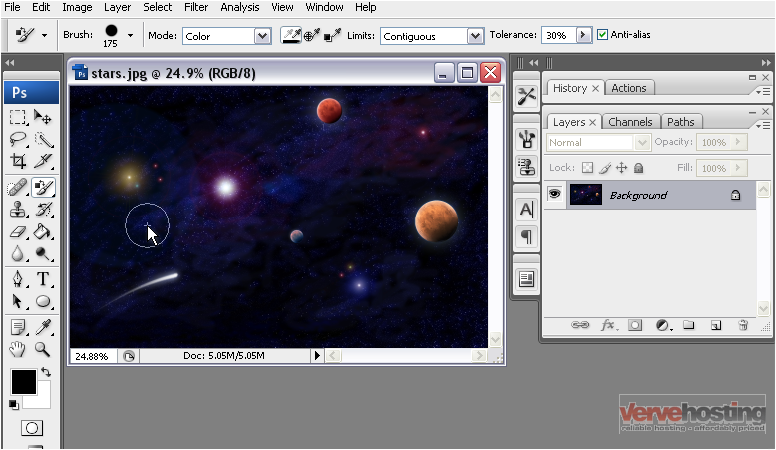
The black has replaced only the blue in the area we used the tool in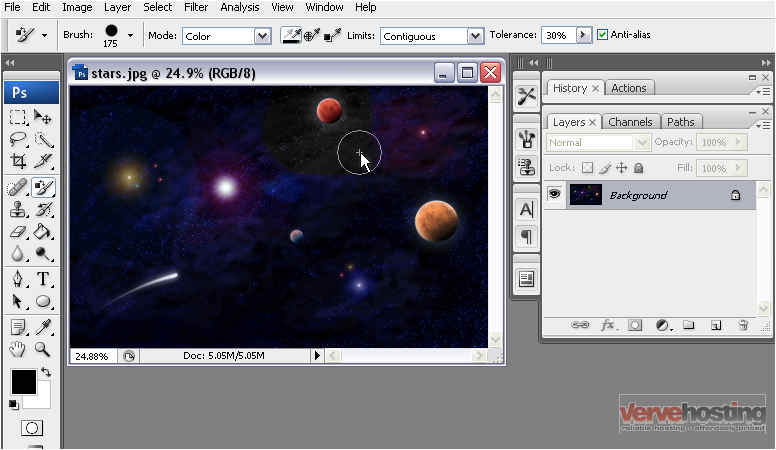
3) You can select a single point to use for a color sample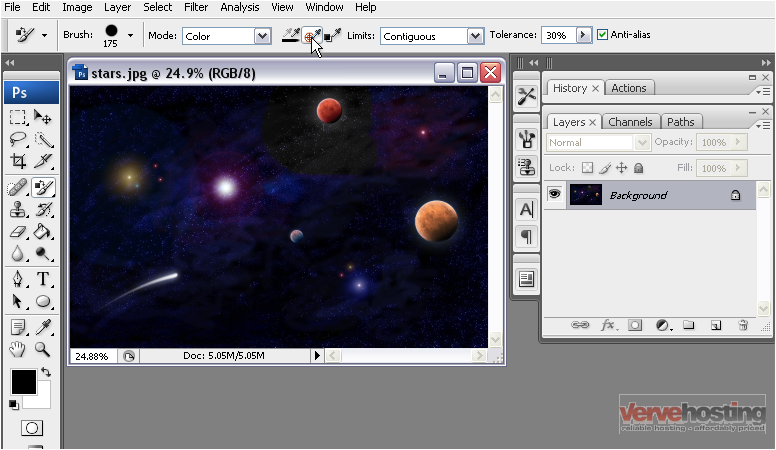
4) Now click and drag in the image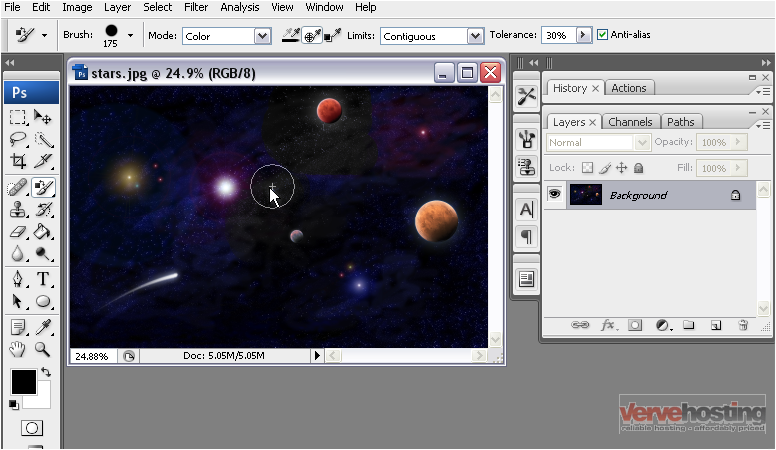
5) Change the color by clicking on the foreground color…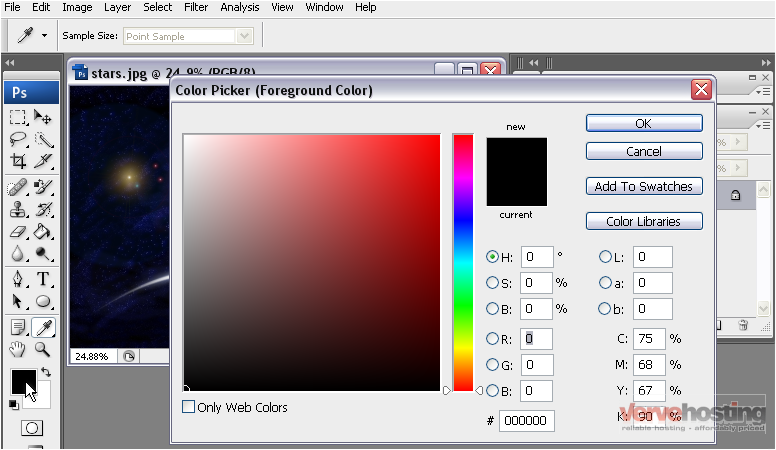
6) …and selecting a color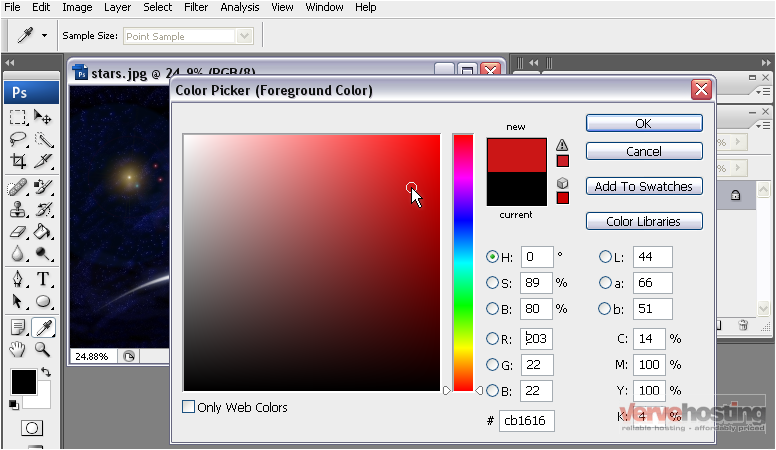
7) Click OK
8) Now, click and drag in the image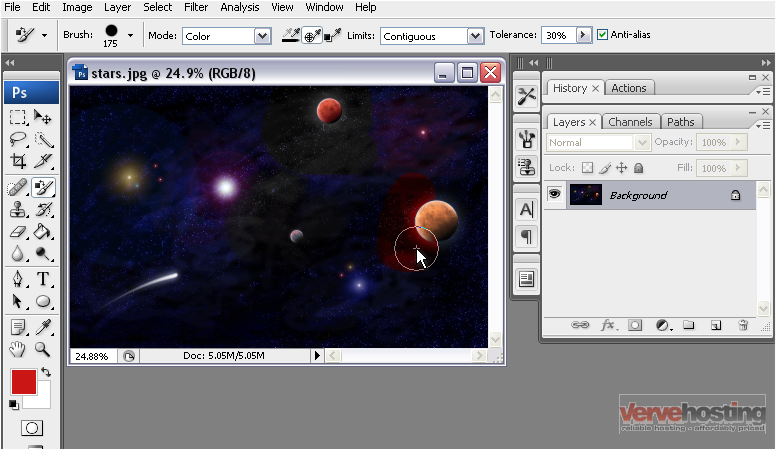
This time the blue was replaced with red instead of black
This is the end of the tutorial. You now know how to use the color replacement tool in Photoshop

