This tutorial will show you how to lift the limits in place on your PayPal account
1) Click View Limits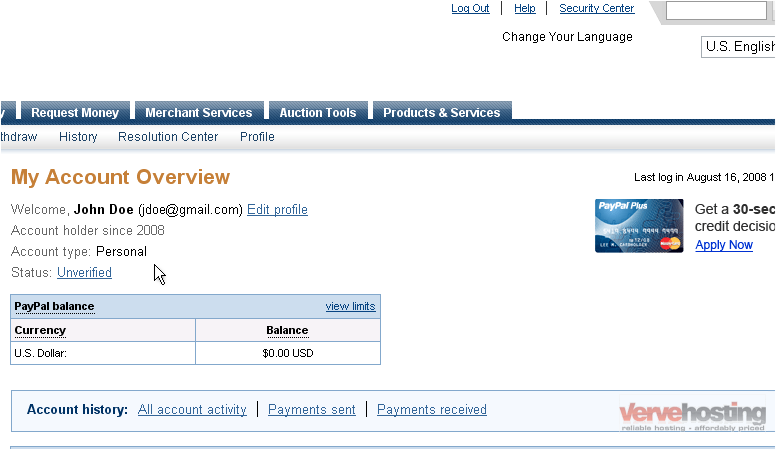
Depending on your account type and status, the limits you see below may vary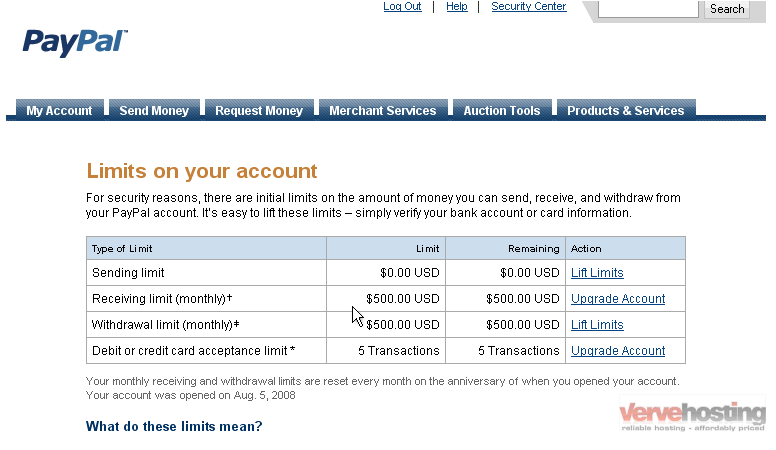
In order to lift your sending limit, you need to verify your account
2) Click Lift Limits
To verify your PayPal account, you can either add your bank account or get approved for a PayPal Plus Credit Card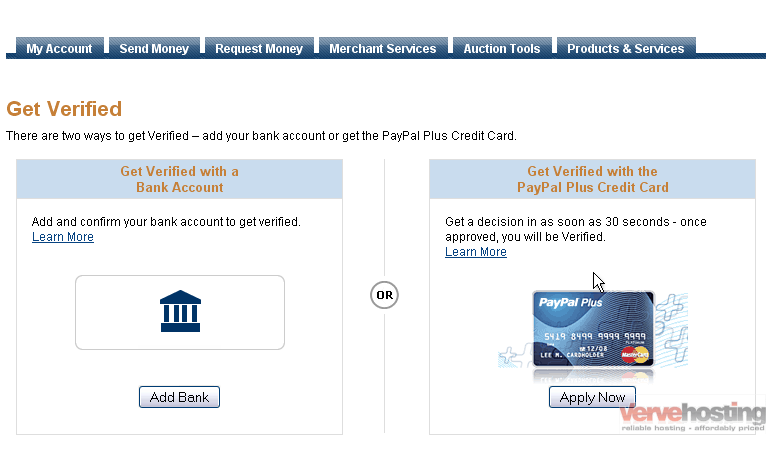
For the purpose of this tutorial, we will verify our PayPal account using a bank account
3) Click Add Bank
4) Complete this form with your banking information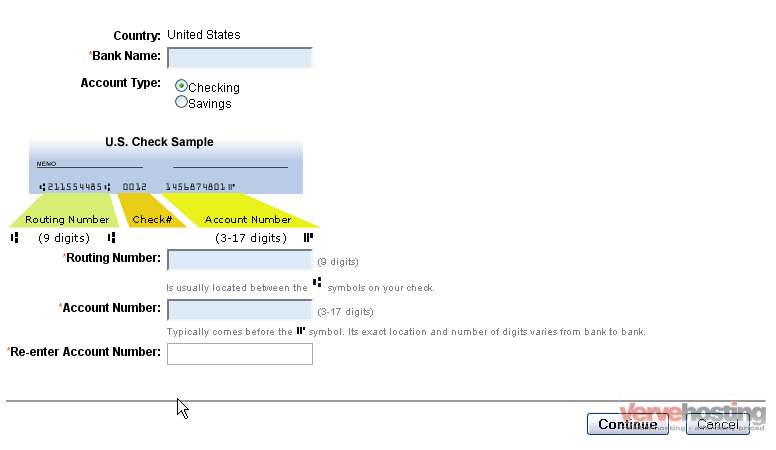
5) Click Continue
If you have online banking set up, you can confirm your account almost instantly
You will need to enter your bank user ID and password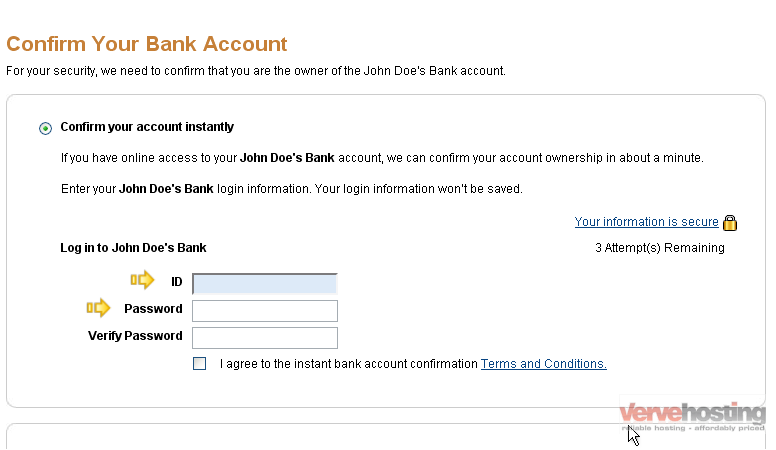
However, for this tutorial, we will not confirm the bank account online
6) Select Confirm your account in 3-5 days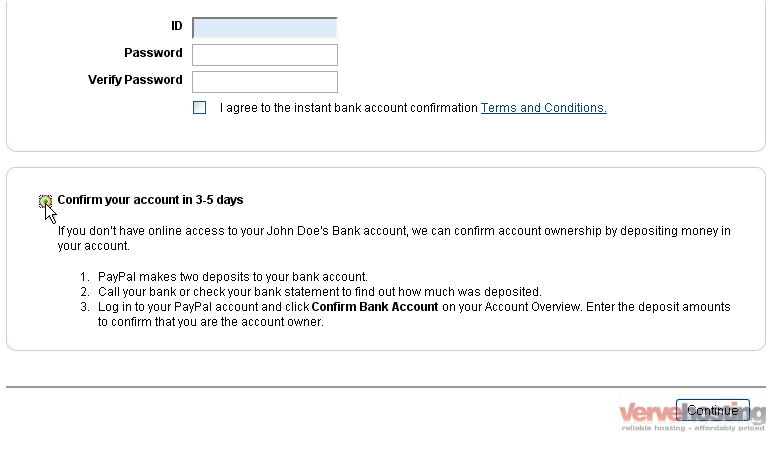
With this method, PayPal will make 2 small deposits into your bank account. You can then either call your bank or check your next statement
Note that it can take up to 5 days for the deposits to show up on your bank statement
7) Click Continue
PayPal has now made 2 small deposits to your bank account. It will take about 3-5 days for these deposits to appear
You can look up the amounts online, by phone, or on your next bank statement
8) Click Continue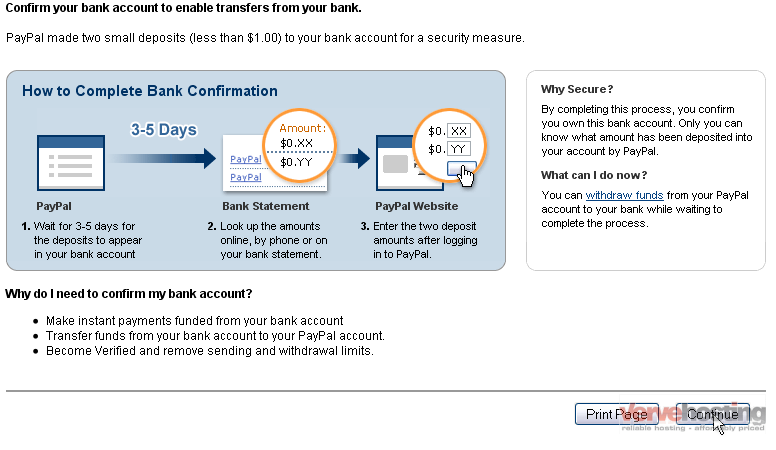
Until you enter the two deposits, your bank account will still show up here as unconfirmed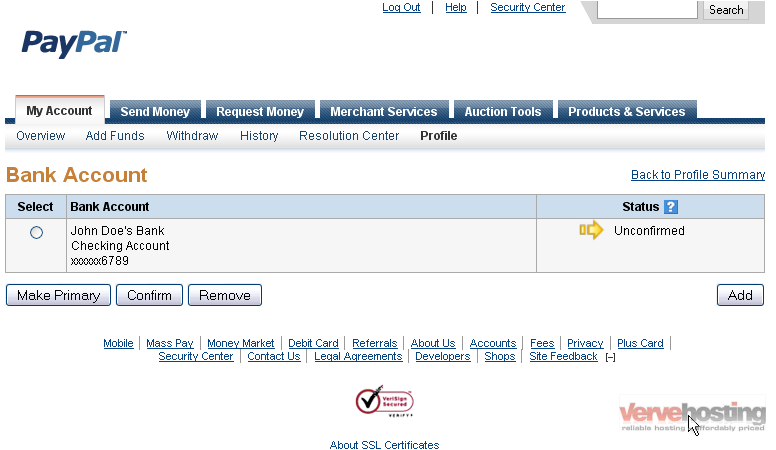
For this tutorial, we will enter the deposits from a bank statement
9) Go to your bank statement
The two deposits will be very small and be labeled as PayPal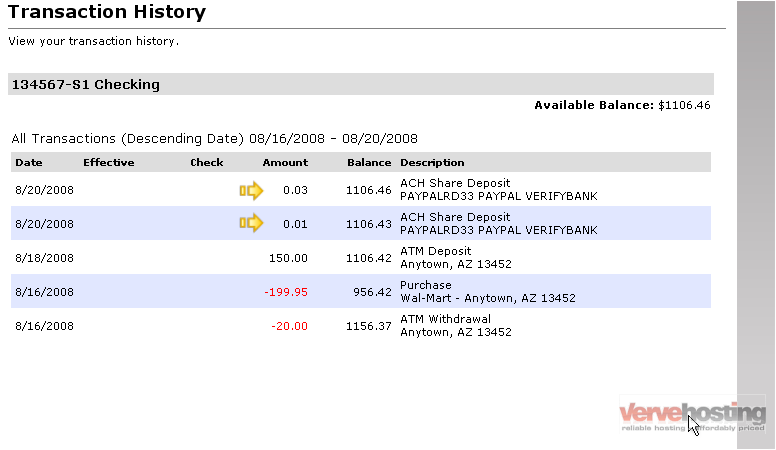
10) Go back to your PayPal account
11) Select the unconfirmed bank account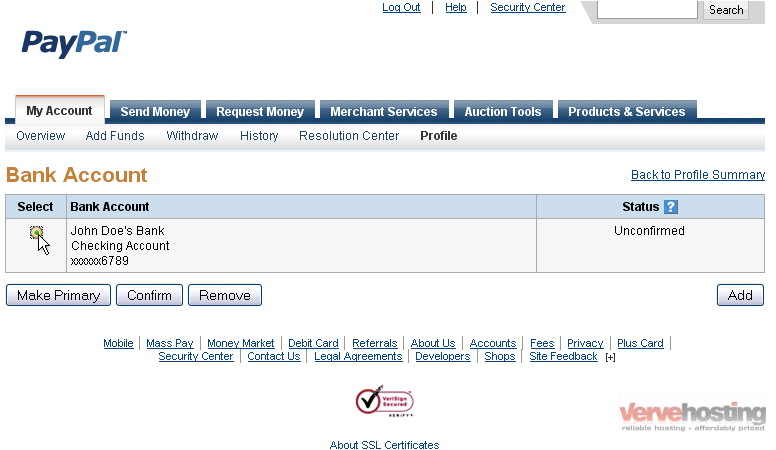
12) Click Confirm
13) Enter the last two digits of the first deposit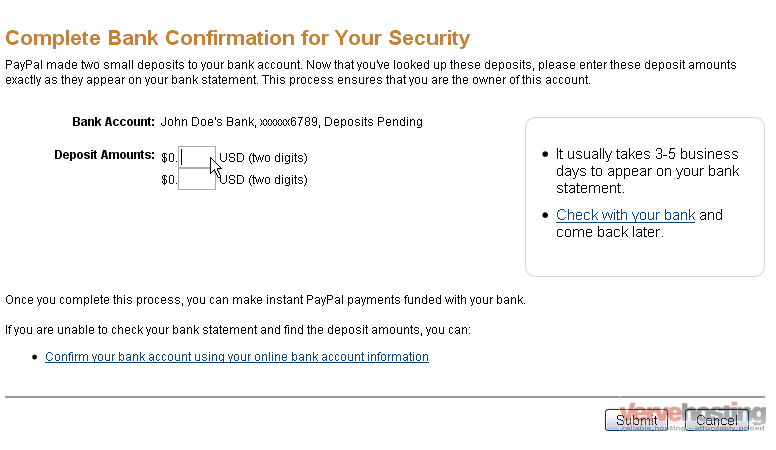
14) Enter the last two digits of the second deposit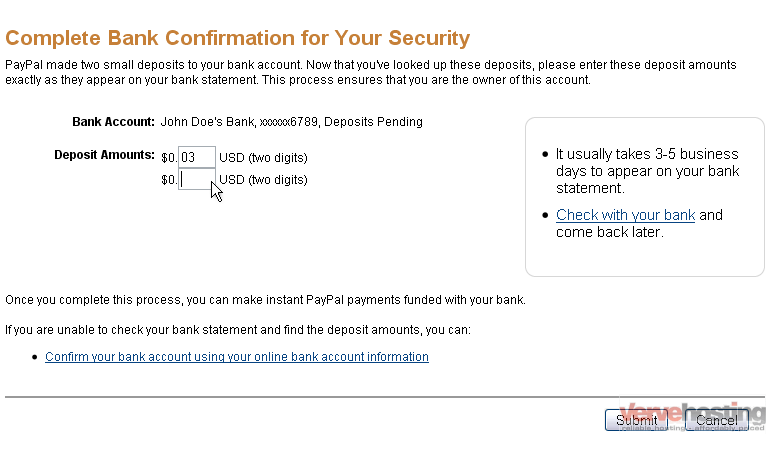
15) Click Submit
Success! Your bank account now shows up as confirmed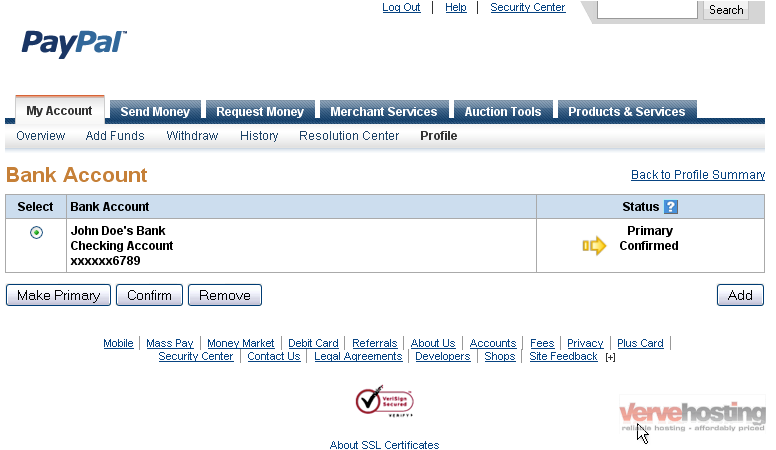
16) Click My Account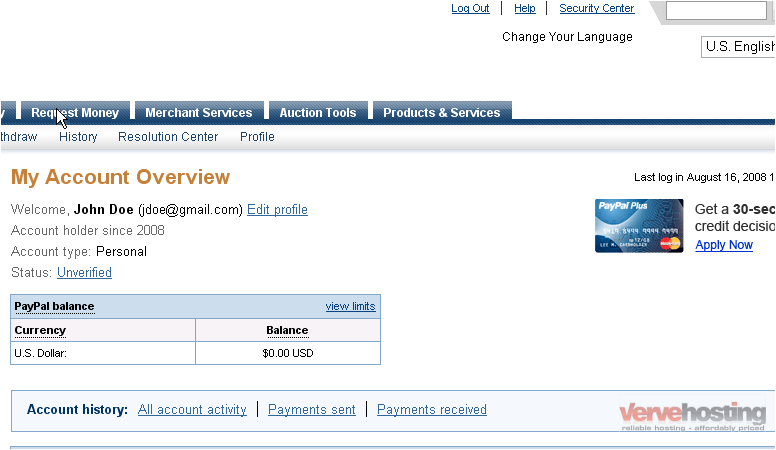
17) Click View Limits
Each month, you can only withdraw a total of $500 from your account
18) Click Lift Limits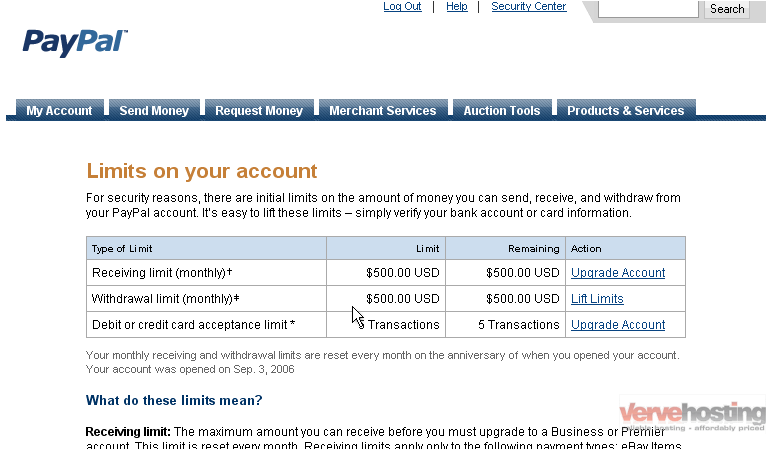
To lift your withdrawal limit, you must complete 2 out of the 3 steps below. Since we have already confirmed our bank account, we only need to complete one more step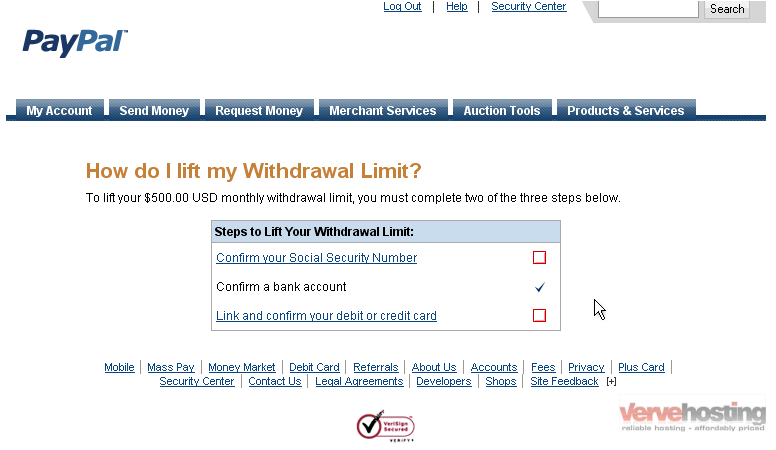
19) Click Confirm your Social Security Number
20) Enter your Social Security Number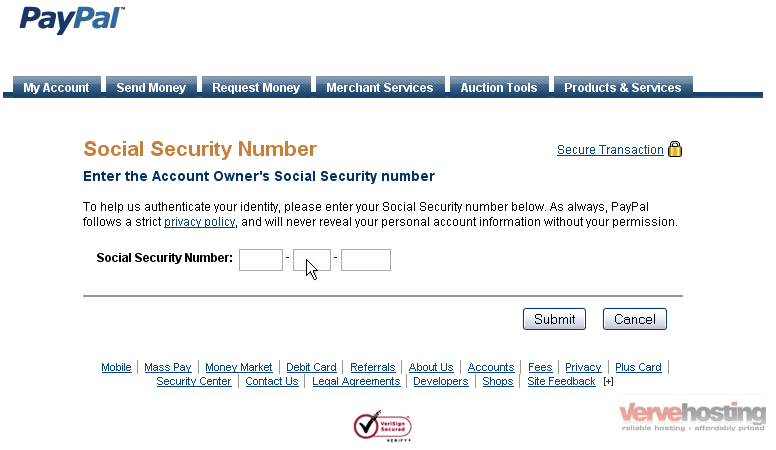
21) Click Submit
22) Click the link to go to your account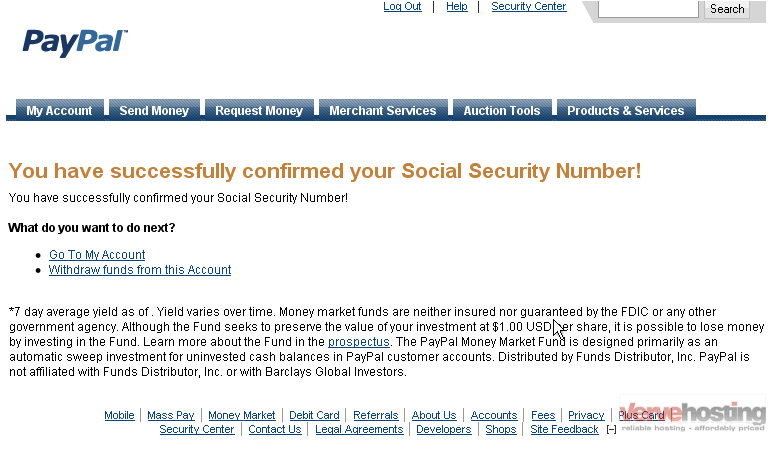
Success! You can now withdraw unlimited funds from your PayPal account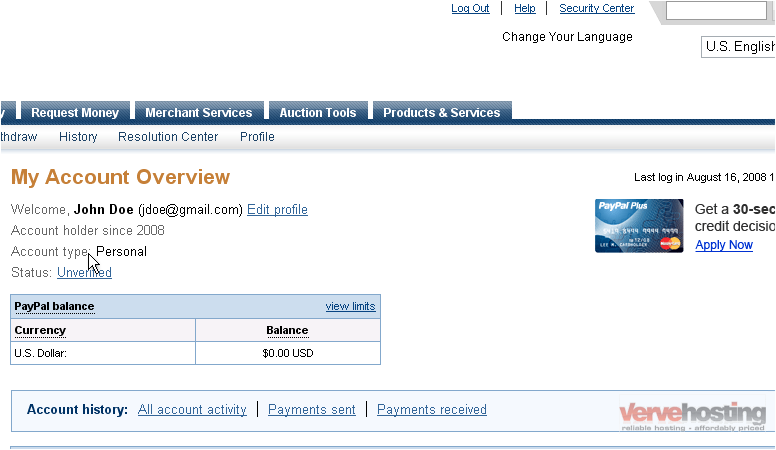
23) Click View Limits
Each month, you can only receive $500 on the following payment types: eBay items, Auction Goods, and other Goods. Also, you can only receive up to 5 debit or credit card payments per year. To remove these limits, you must upgrade your account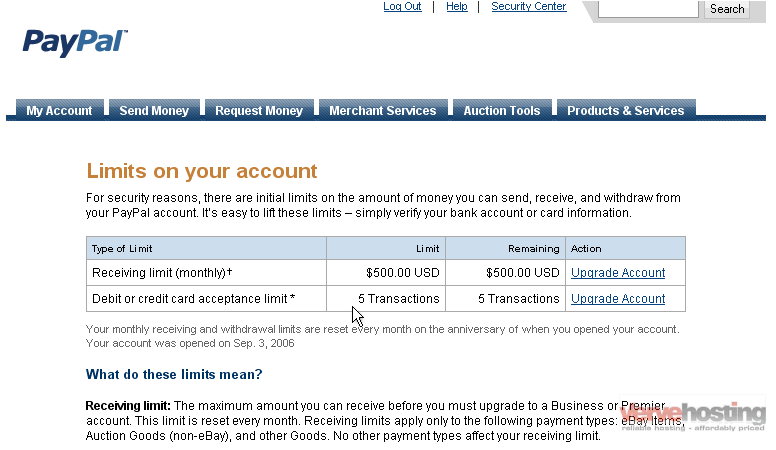
24) Click Upgrade Account
Depending on your needs, you can choose to upgrade to either a premier or business account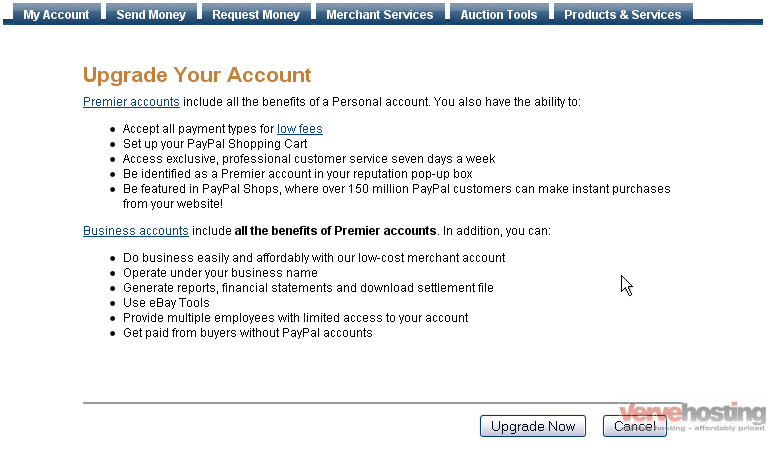
25) Click Upgrade Now
Premier accounts are recommended for individuals who buy and sell online, while business accounts are recommended for businesses
26) Choose the account type you would like to upgrade to, then click the Continue button
This is the end of the tutorial. You now know how to lift the limits in place on your PayPal account

