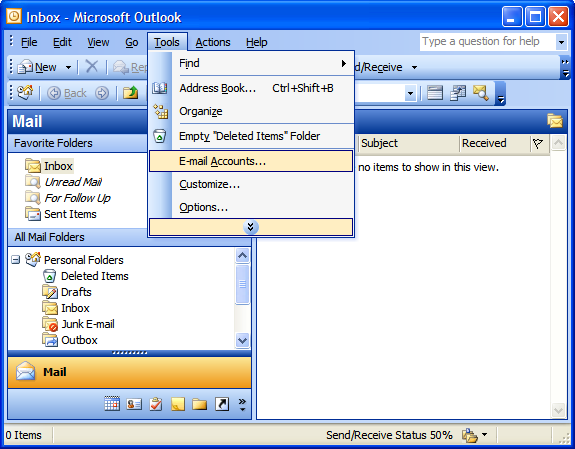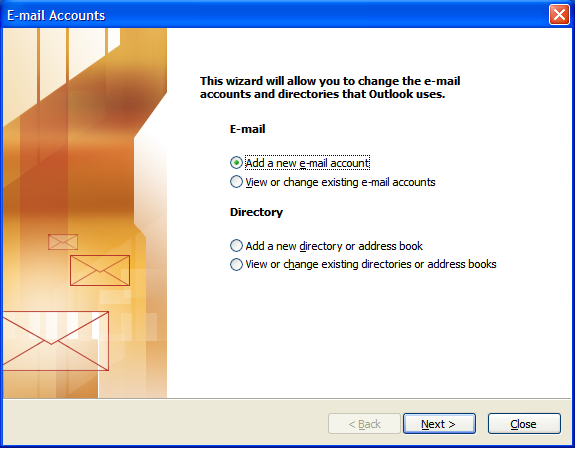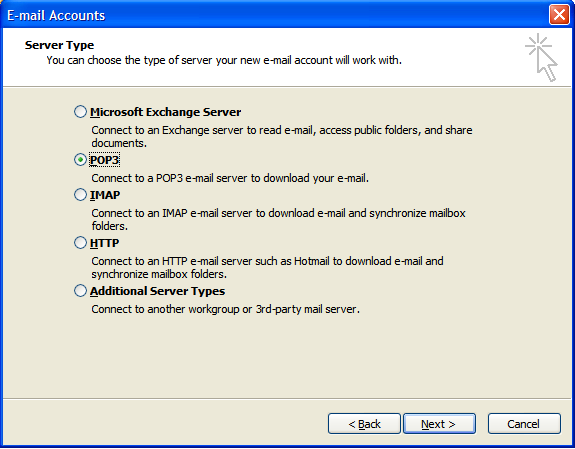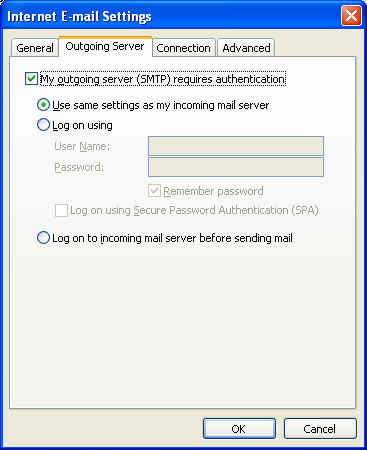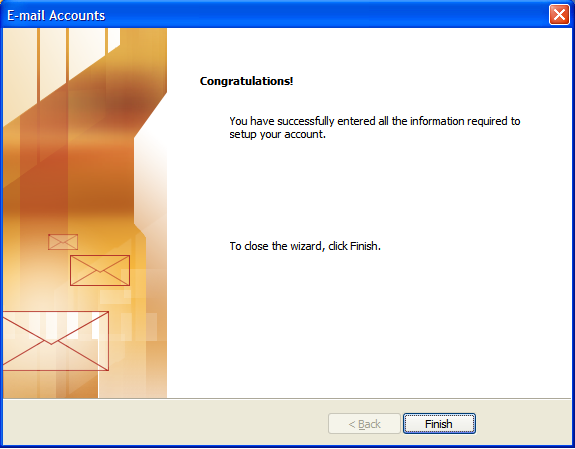To configure your email account with Microsoft Outlook, open Outlook, select Tools, then Email Accounts.
Select ‘Add a new e-mail account.
Select either POP3 or IMAP and click next. IMAP allows you to read the email directly from the server. POP3 downloads the email to your computer, allowing you to read it from your email inbox.
Enter your email settings.
Your Name: the name you want displayed on your email when it’s read.
Email Address: your email address.
Username: if this is for an email account you created in cpanel enter the email address for that account. If this is for the primary cpanel user enter just the cpanel username.
Password: the password for your email account.
Incoming mail server: mail.yourdomain.com — replace yourdomain.com with your actual domain name.
Outgoing mail server: mail.yourdomain.com — replace yourdomain.com with your actual domain name.
Click the More Settings button. Select the Outgoing Server tab.
Check the box labeled “My outgoing server (SMTP) requires authentication”
Select the option “Use same settings as my incoming mail server” then click OK.
Test your account settings. If there are no errors click Next.
Click Finish.
You should now be able to send and receive email using Outlook with your hosting account.