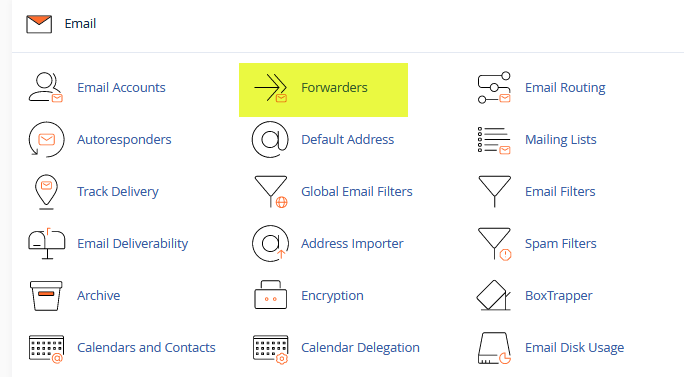
This feature allows a copy of any email sent to one address to be forwarded to another address. This lets you use one account to check mail sent to several email addresses. You can also discard email or send (pipe) mail to a program.
Please note that any email account with BoxTrapper enabled should use the Box Trapper Forward List feature. See the BoxTrapper article for more details.
To view forwarders for a specific domain on your account, click the Managing menu and choose the domain for which you wish to set forwarders.
To quickly find a specific email address, enter a keyword in the Search field and click Go.
Add a Mail Forwarder
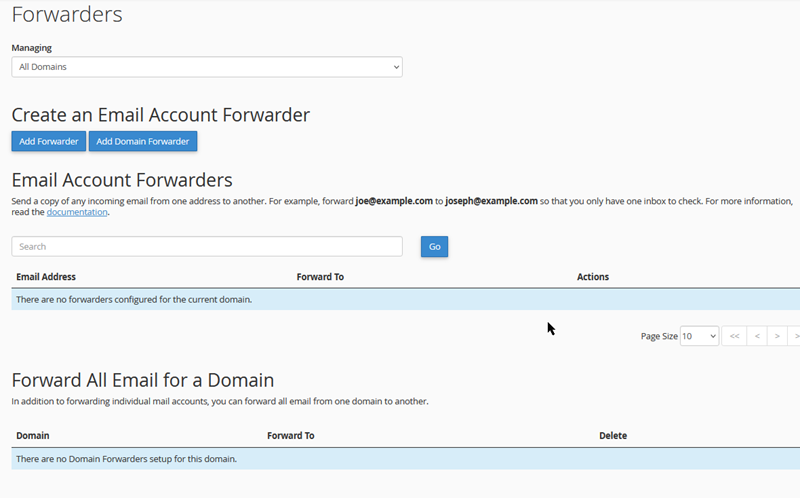
To add a mail forwarder:
- Click Add Forwarder.
- After Address to Forward, type the address whose email you wish to forward. Be sure to select the correct domain from the drop-down menu.
- Select 1 of 5 options:
- Basic options:
- To forward mail, click Forward to email address and type the address to which mail should be forwarded.
- To discard incoming messages and automatically send a failure notice to the sender, click Discard with error to sender.
- Advanced options:
- To forward mail to a system user, click Forward to a system accountand type the appropriate username.
 Note about system users: This field will accept the username of any user on the server. The user can check this account using either a shell login, or by POP3/IMAP, using the authentication credentials he uses to access the cPanel interface or a shell prompt.
Note about system users: This field will accept the username of any user on the server. The user can check this account using either a shell login, or by POP3/IMAP, using the authentication credentials he uses to access the cPanel interface or a shell prompt. Important: This account does not have a public-facing email address.
Important: This account does not have a public-facing email address.
- To automatically forward messages to a program, define a path to the program (for example,
/home/$utility) in the Pipe to a Program field. - To discard incoming messages without sending a failure notice, click Discard (Not Recommended).
 Important: This option is not recommended, because the sender will be unaware that the delivery failed.
Important: This option is not recommended, because the sender will be unaware that the delivery failed.
- To forward mail to a system user, click Forward to a system accountand type the appropriate username.
- Basic options:
- Click Add Forwarder.
To view the route a forwarded message takes, select Trace in the list of forwarded addresses. This makes it possible, for example, to locate a mail routing error.
Important: If you wish to forward mail to another account without receiving mail at your cPanel account, simply create a forwarder from an address that does not have a corresponding account in cPanel. Alternatively, if the account already exists, you can delete it in cPanel. Afterward, all mail will be forwarded to the destination you have configured using the Forwarders feature.
If you do not delete the cPanel account whose mail is being forwarded, then both accounts will receive mail.
Using the Pipe to Program Option
When using the option to pipe incoming messages to a program, make sure your script uses the proper file permissions (755). To change your script’s file permissions:
- chmod 755 myscript.php where
myscript.phpis meant to stand for your script’s location and file name.
You will also need to ensure that you are using the correct hash bang.
- #!/usr/bin/php -q — For PHP.
- #!/usr/bin/perl — For Perl.
Remove a Mail Forwarder
To delete a forwarder:
- Click Delete next to the appropriate forwarded address.
- Confirm that this forwarder should be deleted on the following page.
Add a Domain Forwarder
This feature will allow all mail sent to a domain to be forwarded to another domain. Adding a domain forwarder will override the default address for the selected domain.
To add a domain forwarder:
- Click Add Domain Forwarder.
- Enter the domain to which you would like to forward email.
- Click Add Domain Forwarder.
Remove a Domain Forwarder
To remove a domain forwarder:
- Click the button under the Delete heading that corresponds to the domain forwarder you would like to remove.

