SpamAssassin is an email utility that attempts to filter spam by examining incoming email and testing for spam characteristics. It uses (Bayesian spam filtering and network testing to screen incoming email. This results in an overall score. If an incoming message reaches a predefined score, the message is discarded.
Enable SpamAssassin
To enable SpamAssassin:
Select Spam Filters from the Email Management Tools.
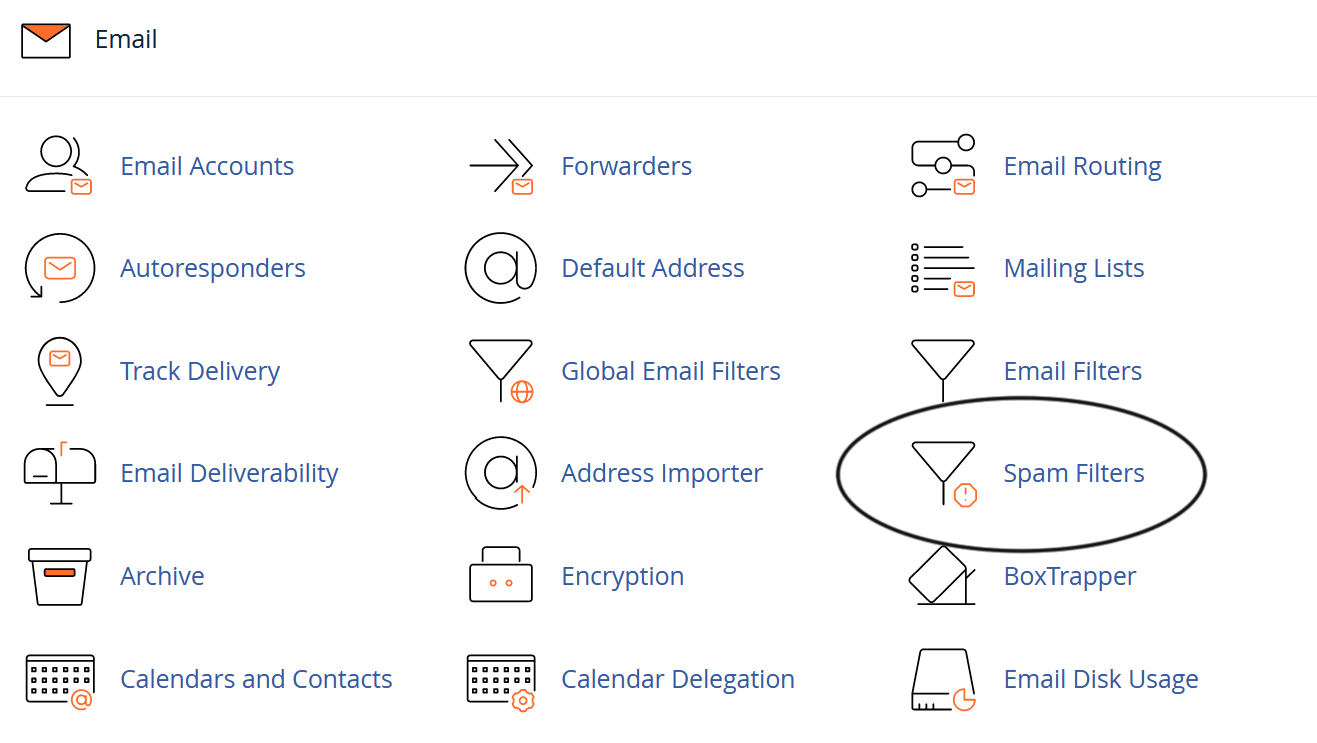
Click the Enable SpamAssassin button on the SpamAssassin home screen.
Note: It is possible to disable SpamAssassin by returning to the SpamAssassin page and clicking Disable SpamAssassin.
Automatically Delete Spam
This function automatically deletes messages that meet or exceed the score limit. Activate this function by clicking the Auto-Delete Spam button under the Filters heading.
Click the Disable Auto-Delete Spam button to disable this feature.
Note: Enabling this feature could cause you to lose email that is not spam, if a message meets or exceeds the defined score. Make sure SpamAssassin is configured properly for your account before using this feature.
Enable the Spam Box
Enabling the spam box will create an additional folder, named “spam,” where spam mail will be sent. This can be useful in preserving mail that may have mistakenly been filtered by SpamAssassin. It is recommended that you enable this feature.
This feature also comes with a Clear Spam Box function that will delete the messages in the spam box.
It is possible to disable the spam box by returning to the SpamAssassin page and clicking Disable Spam Box.
Warning: If you check your mail via a POP3 client, you must access and empty your spam box using the username youraddress@example.com/spam and your email account password. Otherwise, spam may accumulate in the spam box and cause you to reach your email account quota.
- Only the spam box may be accessed using the above address format; no other folders on your account are accessible in this way.
- While this is not an issue for IMAP and webmail users, all users should periodically check and delete the contents of the spam box.
- If you are unsure whether you use POP3 or IMAP to receive mail, you may be able to find this information on your email application’s Preferences screen.
Configure SpamAssassin
When you click Configure SpamAssassin, you can add email addresses that should be filtered automatically by typing the address into the blacklist_from box. A whitelist can be created in the same way at the bottom of the page. It is also possible to specify scores that SpamAssassin should use for each particular test.
Set Required Spam Score
SpamAssassin examines every email message for spam characteristics, then assigns it an overall score. Enter the score required for a message to be considered spam.
5.0 is the default setting, and is aggressive. It would be suitable for a single user, but an ISP should set the default to be more lenient (8.0 or 10.0).
Add Addresses to the Blacklist
Enter addresses whose email is often allowed past the spam filter, but from whom you do not wish to receive email.
You may use * as a wildcard for multiple characters, or ? as a single-character wildcard.
user@example.com— Blacklists a single email address.*@example.com— Blacklists all the addresses atexample.com.?ser@example.com— For example,User@example.comwould be blacklisted, butAUser@example.comwould not be blacklisted.
By default, 5 text boxes appear, allowing you to add 5 addresses. To add more than 5 addresses:
- Fill in the first 5 text boxes.
- Click Save.
When you return to the page, more text boxes will appear.
Set Individual Test Scores
You can precisely tailor SpamAssassin for your server by assigning scores to individual tests. SpamAssassin uses hundreds of tests; please see the SpamAssassin documentation at http://spamassassin.apache.org/tests.html for more information. You will need to know which version of SpamAssassin is running on your server. To check your version of SpamAssassin, execute the following line of code on your server:
# perl -MMail::SpamAssassin -e 'print $Mail::SpamAssassin::VERSION."n";'
You can enter individual test scores in the following format:
- “score” “TEST_NAME” “1 to 4 positive or negative numbers”
For example, you could enter:
- score INVALID_DATE 3.2 3.3 2.5 2.1
This example sets the scores that SpamAssassin assigns to a message with an invalid date in its header.
Note:
- If only one number is listed, that score is always used for the test.
- Setting a score to 0 will disable the test.
In the example above, 3.2 is the first score, 3.3 is the second, 2.5 is the third, and 2.1 is the fourth. If you enter four numbers, as in the example, then the score that is used depends on whether Bayes and network tests are enabled in your installation of SpamAssassin.
- The first score is used when both Bayes and network tests are disabled.
- The second score is used when Bayes is disabled, but network tests are enabled.
- The third score is used when Bayes is enabled and network tests are disabled.
- The fourth score is used when Bayes is enabled and network tests are enabled.
Add Addresses to the Whitelist
Enter addresses whose email is often blocked, but from whom you wish to receive email.
You may use * as a wildcard for multiple characters, or ? as a single-character wildcard.
user@example.com— Whitelists a single email address.*@example.com— Whitelists all the email addresses at example.com.?ser@example.com— For example,User@example.comwould be added to the whitelist whileAUser@example.comwould not be added.
By default, 5 text boxes appear, allowing you to add 5 addresses. To add more than 5 addresses:
- Fill in the first 5 text boxes.
- Click Save.
When you return to the page, more text boxes will appear.
Remember:
- Click Save to store the configuration changes.
- A whitelisted address is automatically allowed past the filter.
- A blacklisted address will automatically be filtered by SpamAssassin.
- More details about configuring SpamAssassin can be found at http://spamassassin.apache.org/.

