This tutorial will show you how to verify your new PayPal account
1) Click the Unverified link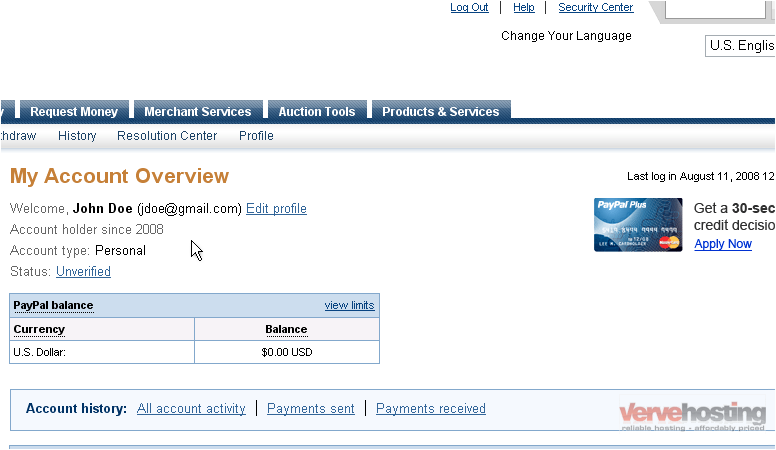
To verify your PayPal account, you can either add your bank account or get approved for a PayPal Plus Credit Card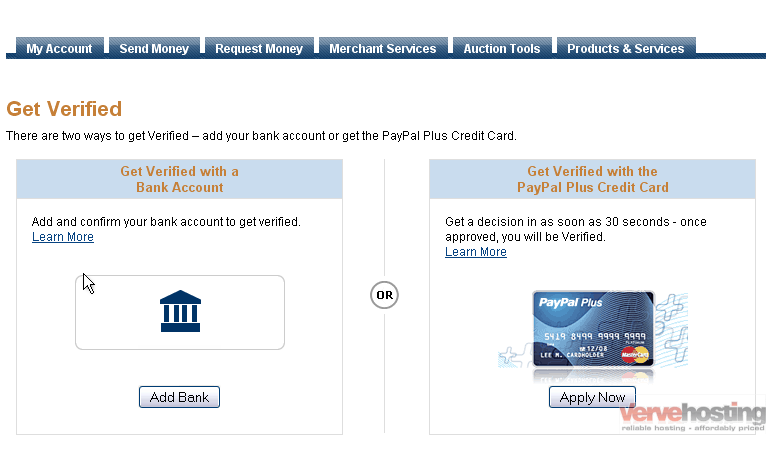
For the purpose of this tutorial, we will verify our PayPal account using a bank account
2) Click Add Bank
3) Enter your bank name
4) Select whether this bank account is a checking or savings account
The routing number can be found on the bottom of your checks as in this sample
5) Enter your 9 digit routing number
Your bank account number can usually be found on the bottom of your checks as in this sample
6) Enter your account number
7) Re-enter your account number
8) Click Continue
If you have online banking set up, you can confirm your account almost instantly
9) You will need to enter your bank user ID and password
However, for this tutorial, we will not confirm the bank account online
With this method, PayPal will make 2 small deposits into your bank account. You can then either call your bank or check your next statement
Note that it can take up to 5 days for the deposits to show up on your bank statement
10) Select Confirm your account in 3-5 days
11) Click Continue
PayPal has now made 2 small deposits to your bank account. It will take about 3-5 days for these deposits to appear
You can look up the amounts online, by phone, or on your next bank statement
12) Click Continue
Until you enter the two deposits, your bank account will still show up here as unconfirmed
For this tutorial, we will enter the deposits from a bank statement
13) Go to your bank statement
The two deposits will be very small and be labeled as PayPal
14) Go back to your PayPal account
15) Select the unconfirmed bank account
16) Click Confirm
17) Enter the last two digits of the first deposit
18) Enter the last two digits of the second deposit
19) Click Submit
Success! Your bank account now shows up as confirmed
This is the end of the tutorial. You now know how to verify your new PayPal account

