This tutorial will show you how to send money through PayPal with Skype
This tutorial assumes you are already logged in to Skype
1) Right-click on the contact in your list to whom you want to send money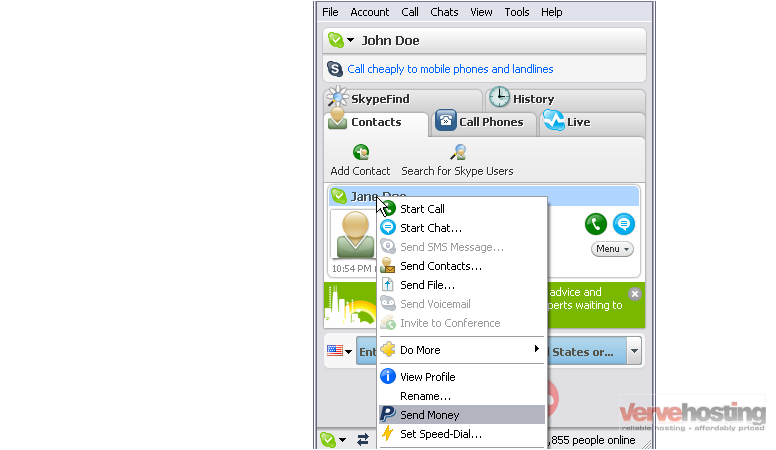
2) Click Send Money
3) Select the contact from the list to whom you want to send money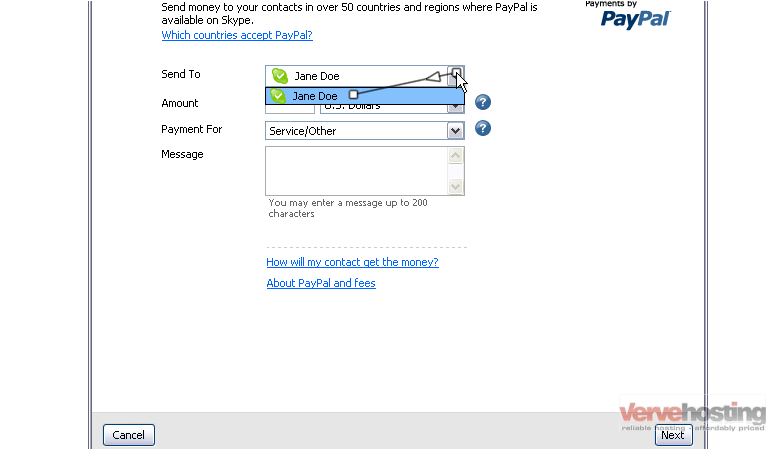
4) Enter the amount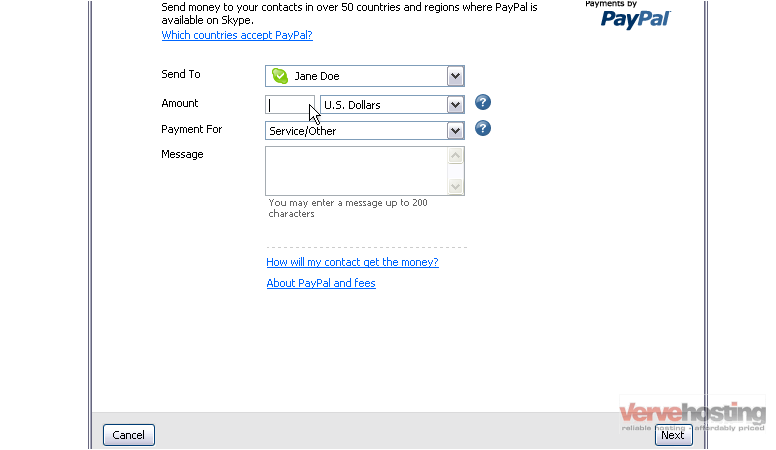
5) Select the currency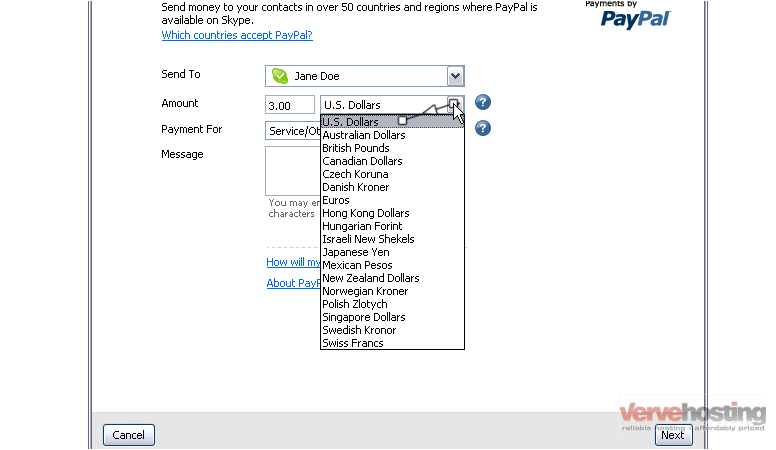
6) Select the reason why you are sending this payment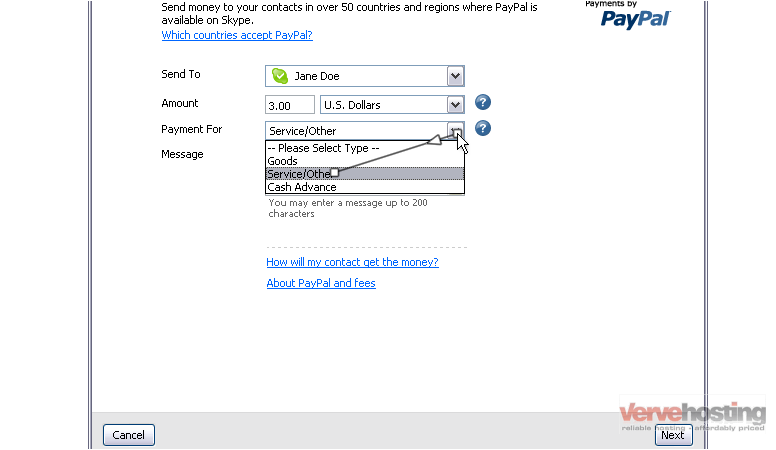
7) You can enter a message up to 200 characters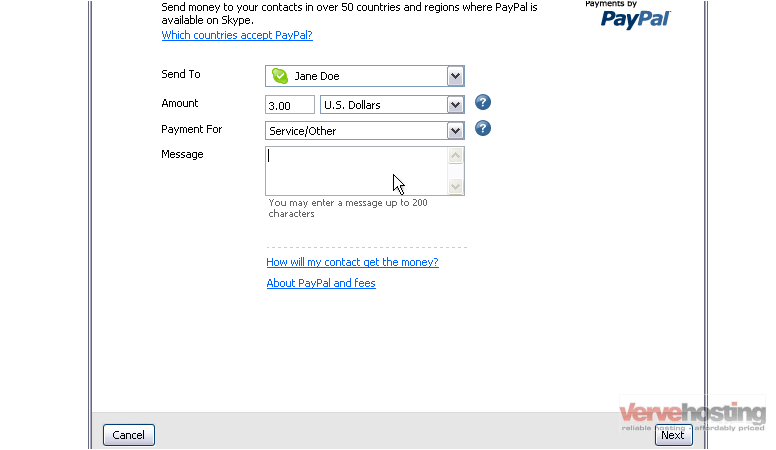
8) Click Next
You will now need to login to PayPal through your Skype account
9) Enter the email address you used to signup for your PayPal account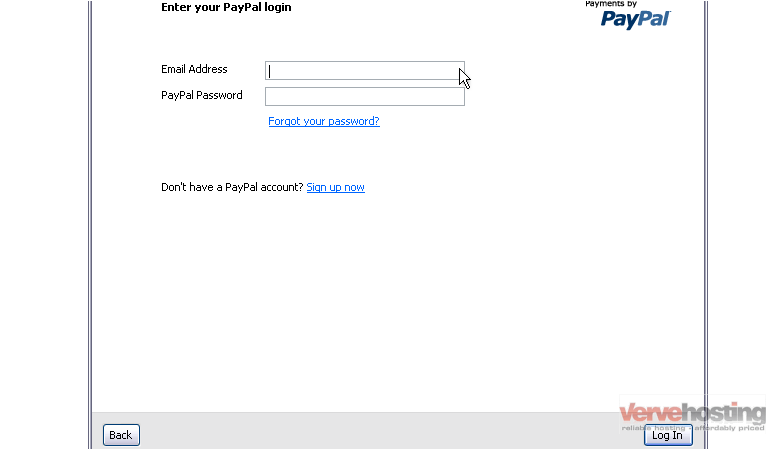
10) Enter your PayPal password. If you forgot your PayPal password, you can click here to recover it. If you don’t have a PayPal account yet, you can click here to signup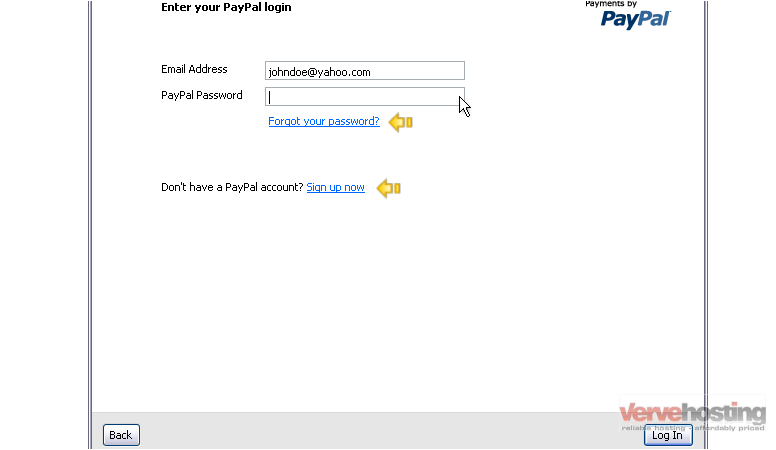
11) Click Log In
You can review the options you selected before you confirm your payment. You can edit who you are sending the payment to, the amount, and the message by clicking the Edit link. You can choose a different payment method by clicking the Change link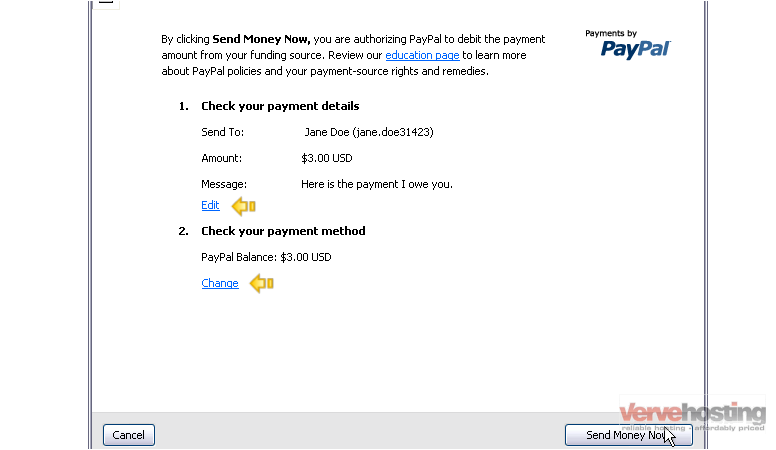
12) When you are finished, click Send Money Now
You will receive a confirmation including the amount and the name of the recipient. You can send money again or go to your PayPal account using these links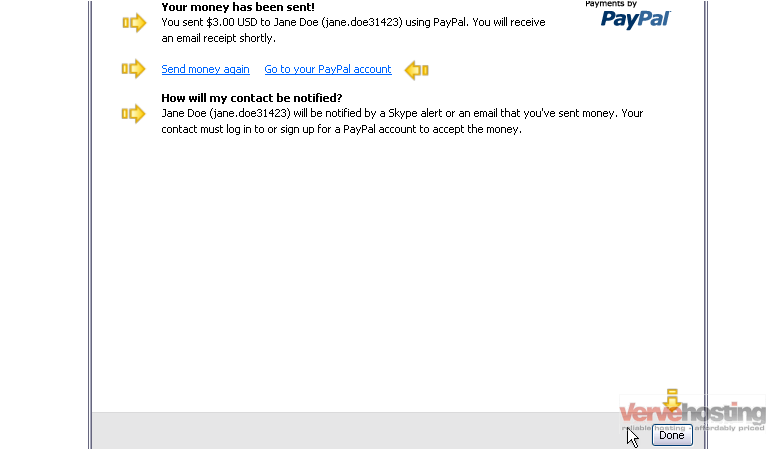
Your contact will be notified either by a Skype alert or by email that you’ve sent them money
13) When you are finished, you can click the Done button to close the window
This is the end of the tutorial. You now know how to send money through PayPal using your Skype account

