This tutorial will show you how to setup PayPal gift certificates. In order to do this, you must have a premier or business account
1) Click the Merchant Services link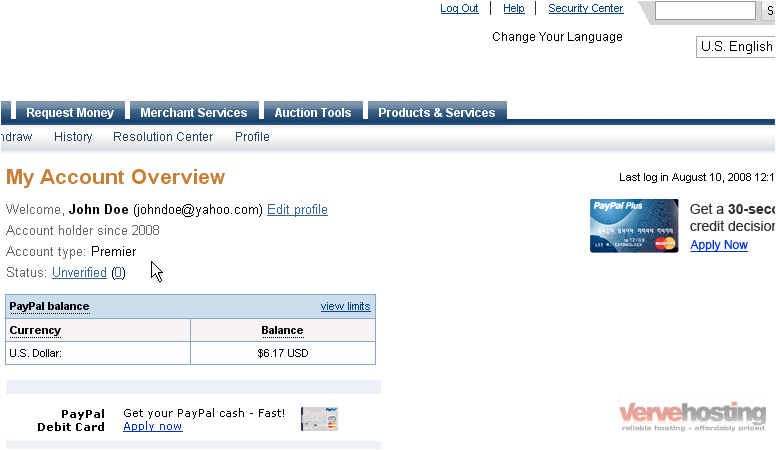
2) Click the Gift Certificate link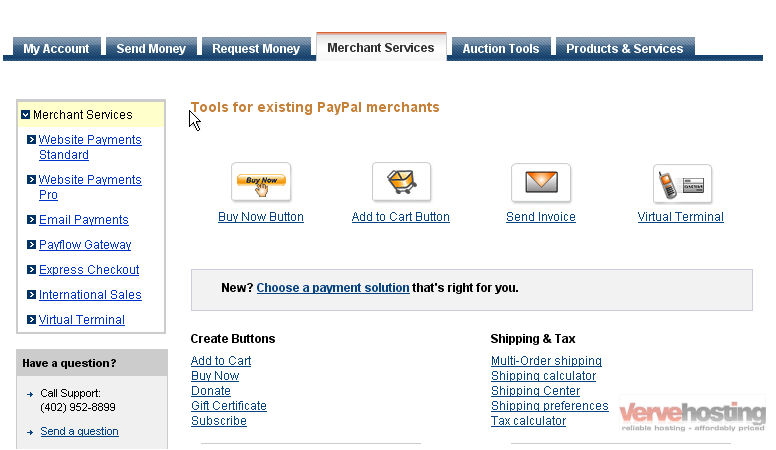
3) Select the currency from the drop-down menu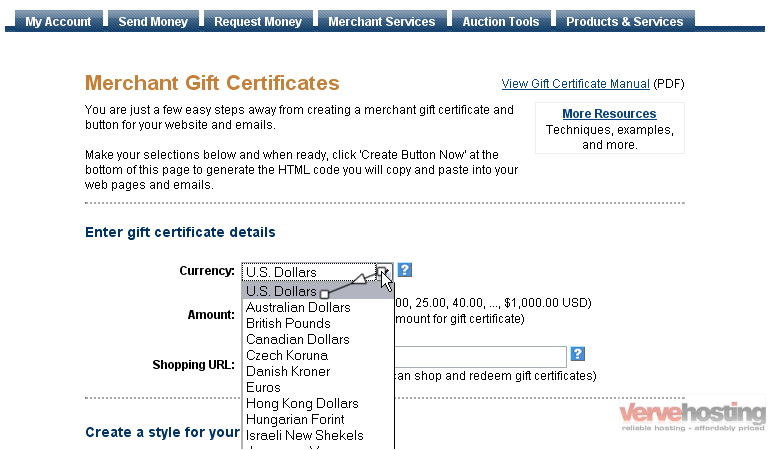
4) Select whether the range should be set or fixed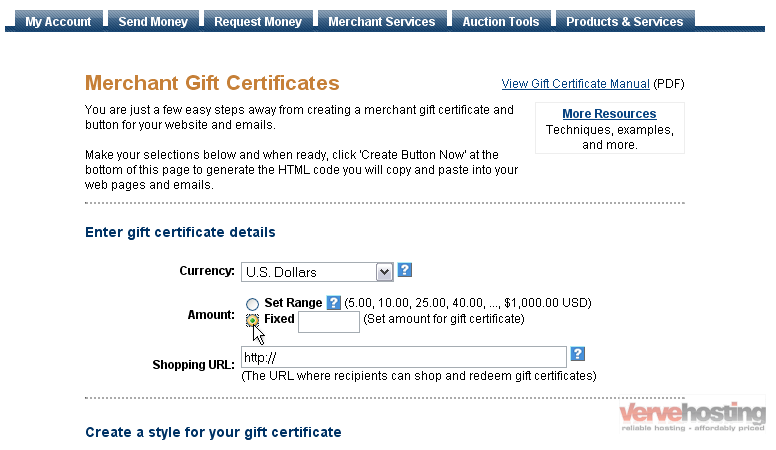
5) Enter the fixed amount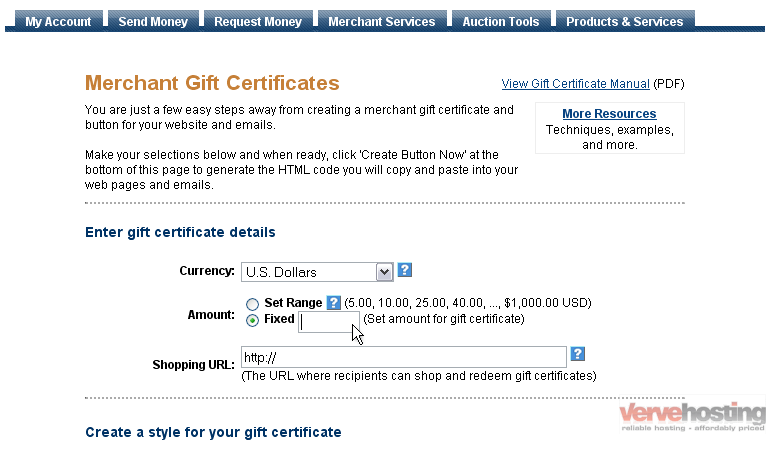
6) Enter the URL where the recipients can redeem their gift certificates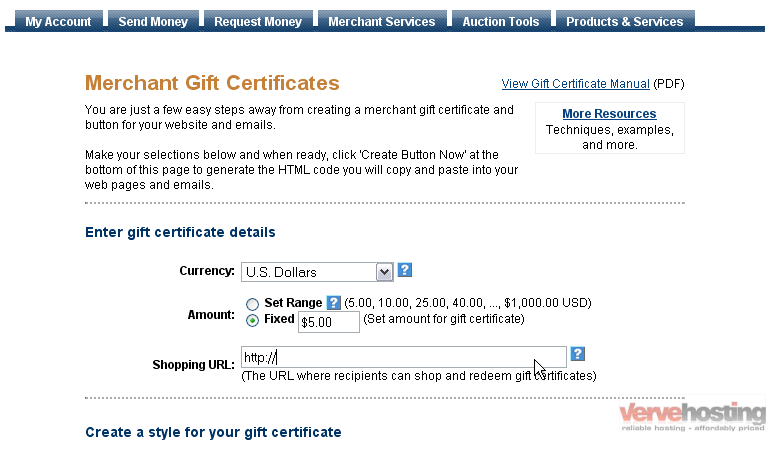
You can select the style for your gift certificates to be either a color or a theme. For this tutorial, we will create a color style
7) Select the color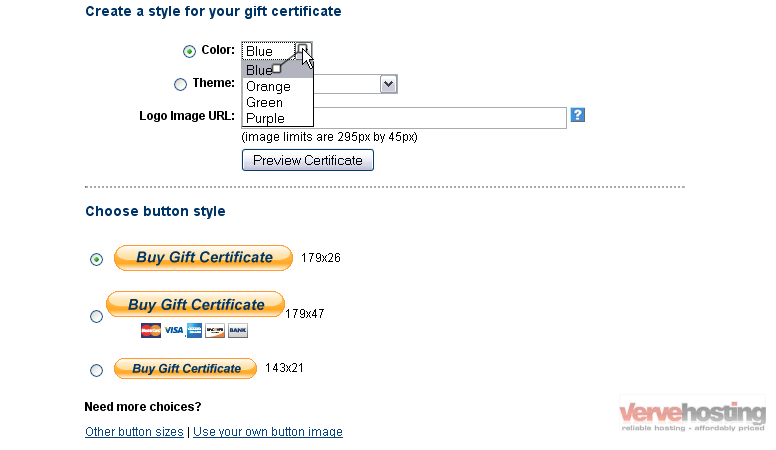
8) Enter the URL where your logo is stored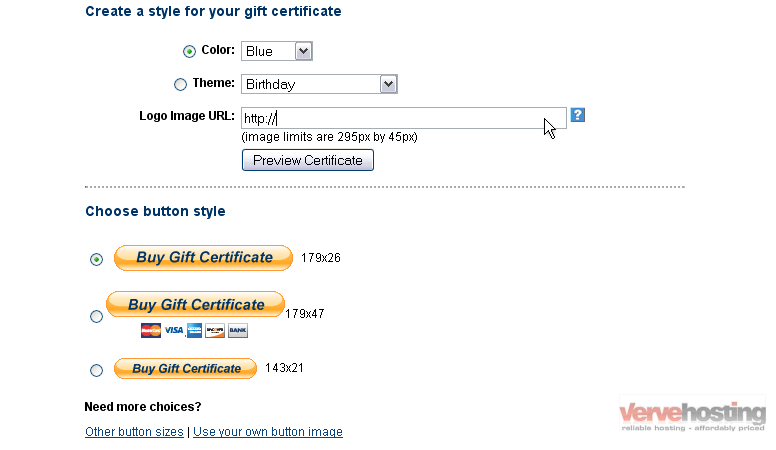
9) Select the button style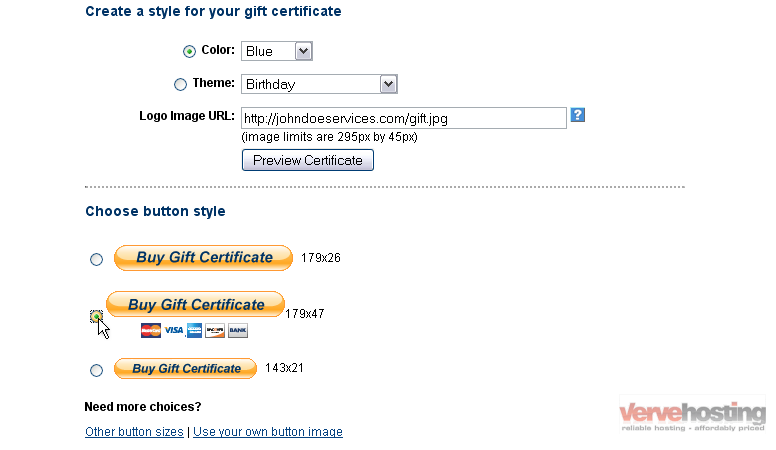
You can choose if your button should be encrypted. If you plan to edit the HTML in the future, turn this off
For the purpose of this tutorial, we will create an encrypted button
10) Click Create Button Now
The options you selected on the previous page influence the HTML code below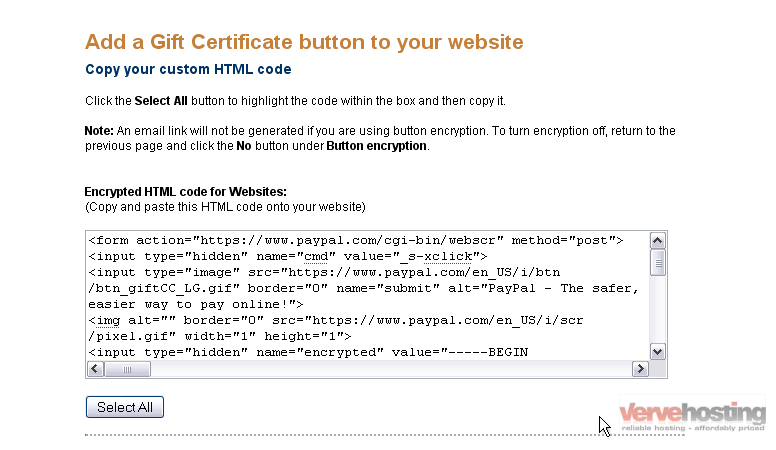
You will need to paste it into your website
11) Click the Select All button
12) Press Ctrl + C on your keyboard to copy the text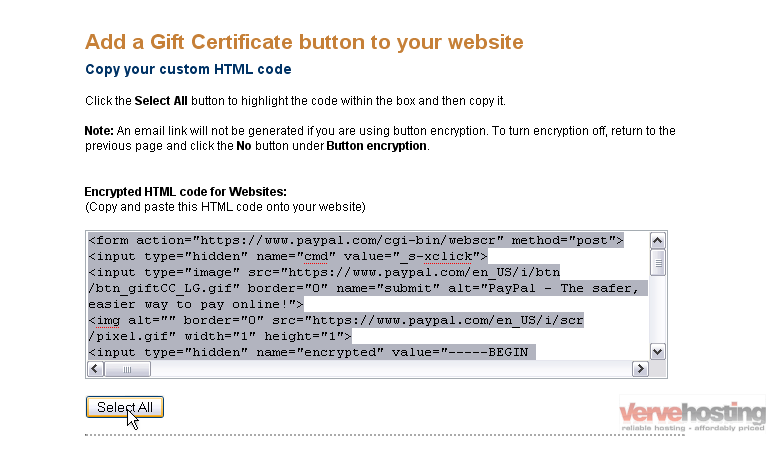
13) Now, go to your website
Decide where you want to put the button. For this tutorial, we will put it here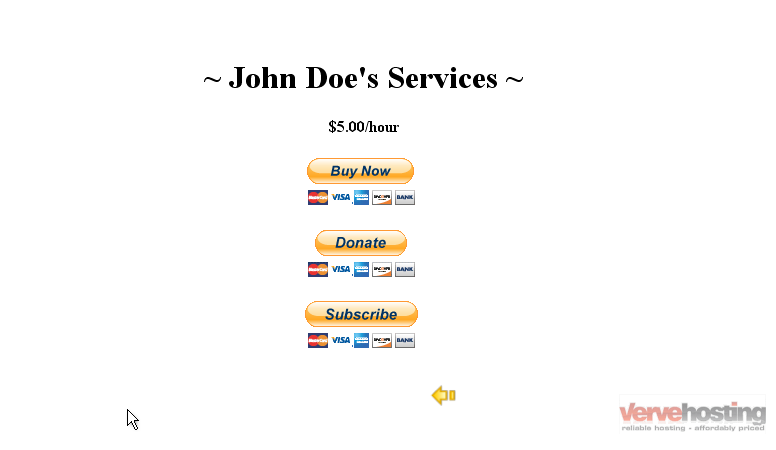
14) Now, open the page in your favorite code-editing program
Find the place in the code where the button should go
15) Press Ctrl + V to paste the code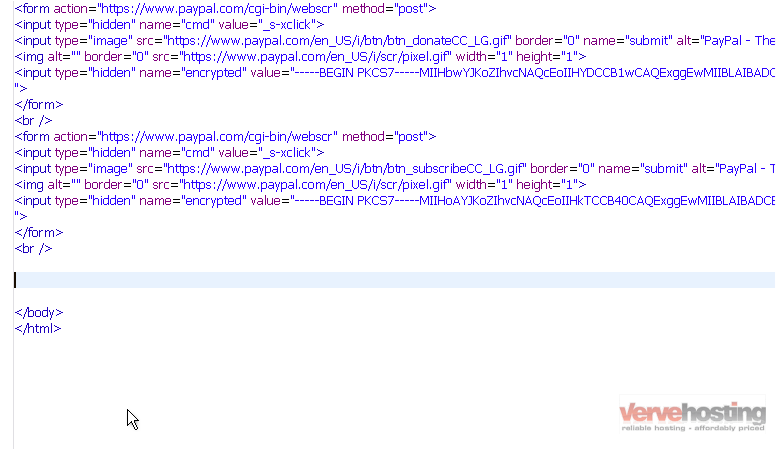
16) Press Ctrl + S to save your changes
17) Now go to your site in your internet browser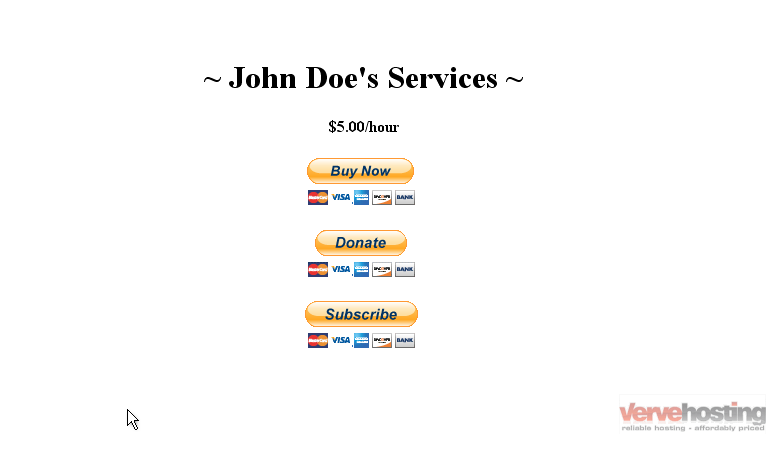
18) Refresh the site in your browser
Success!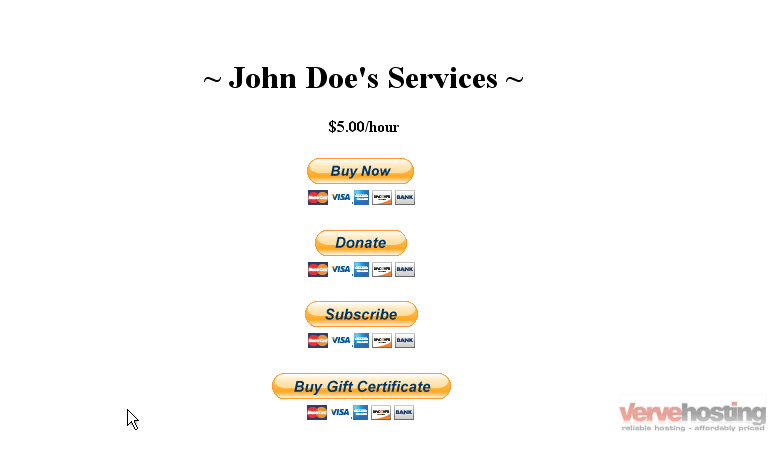
This is the end of the tutorial. You now know how to setup gift certificates in PayPal and add it to your site

