This tutorial will show you how to signup for a new PayPal premier account
1) Click the Sign Up link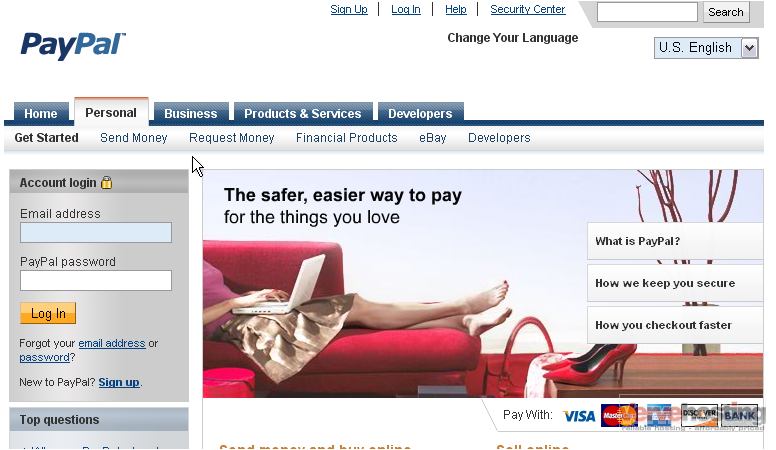
2) Select your country from the drop-down menu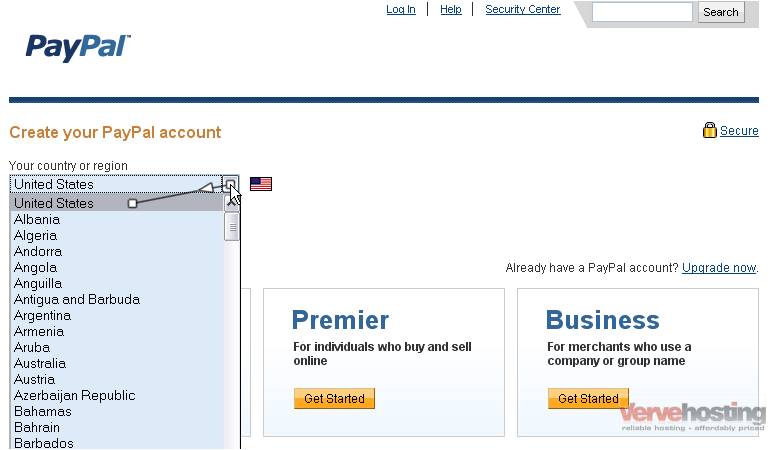
3) Select your language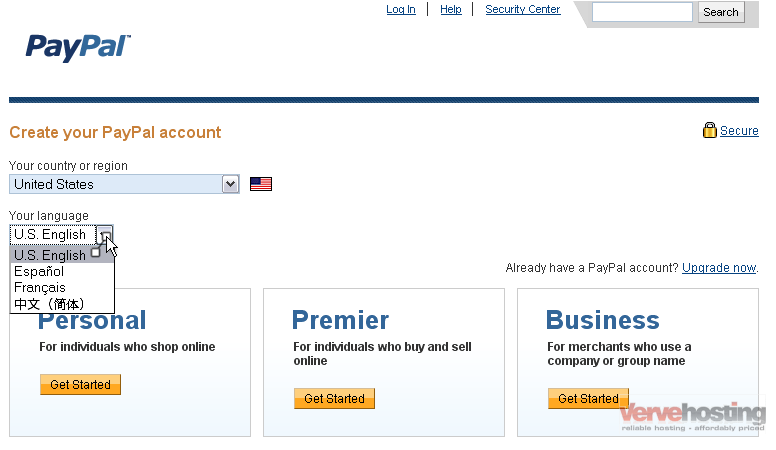
4) Select the Get Started button for a Premier account
5) Enter your first name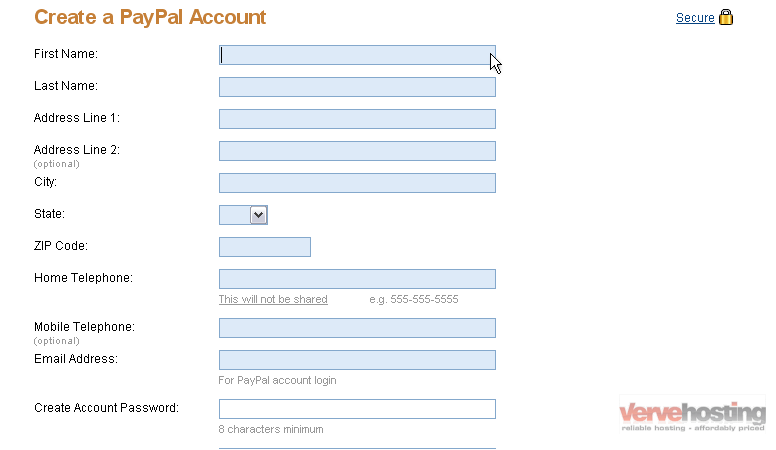
6) Enter your last name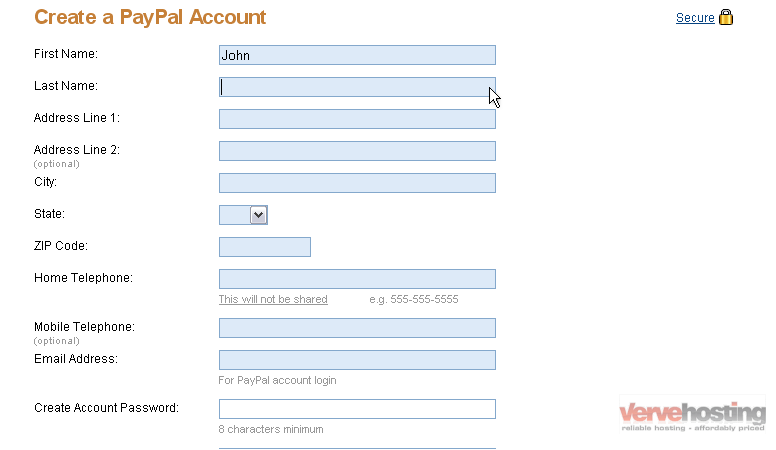
7) Then enter your address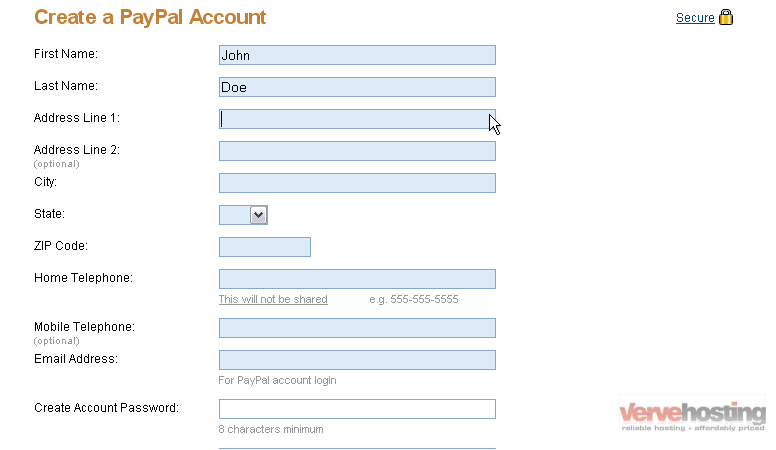
8) Enter your home phone number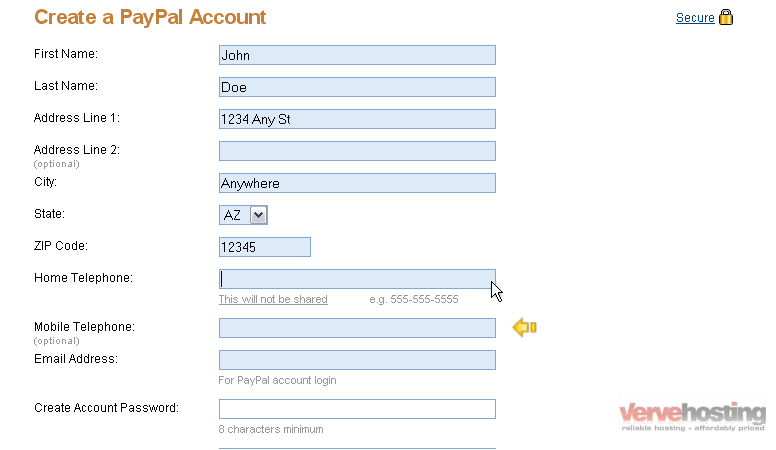
You have the option to enter a mobile phone number as well
9) Enter your email address
10) Enter a password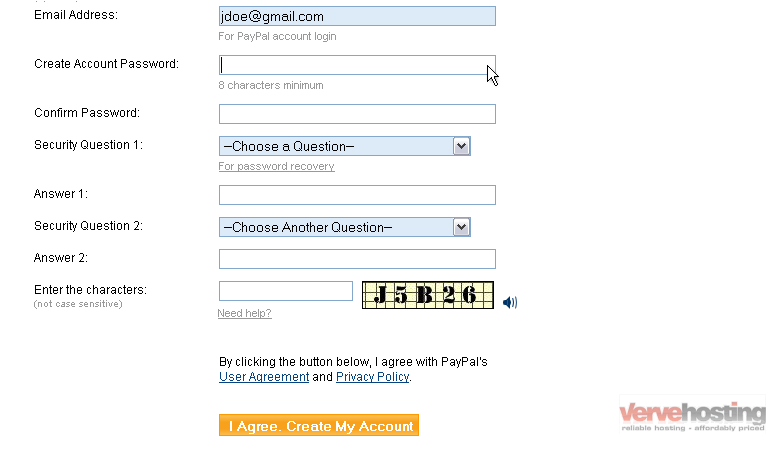
11) Re-enter the same password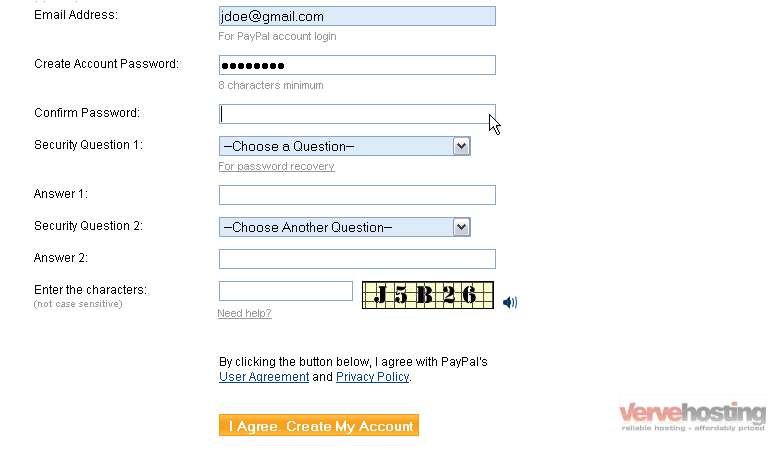
12) Choose a security question from the drop-down menu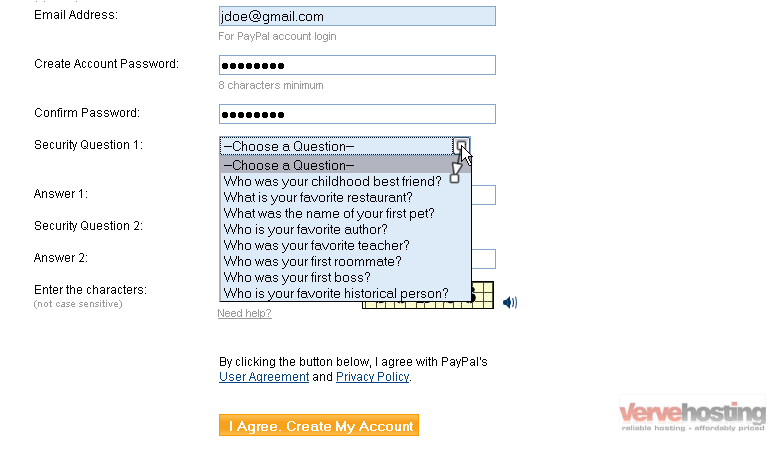
13) Enter your answer to the security question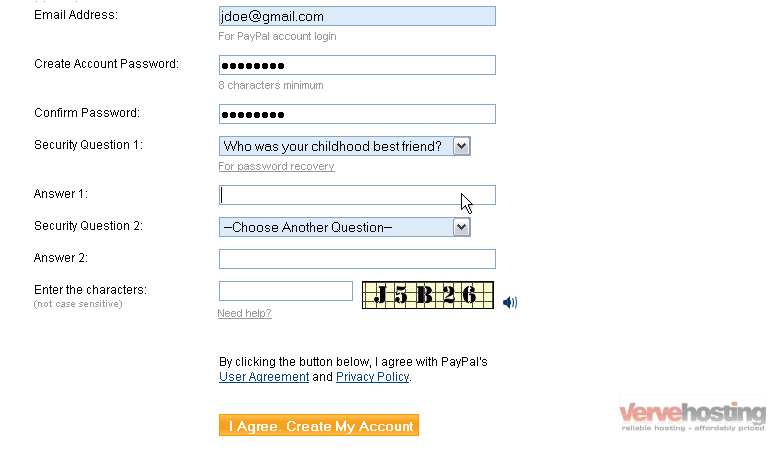
14) Choose a second security question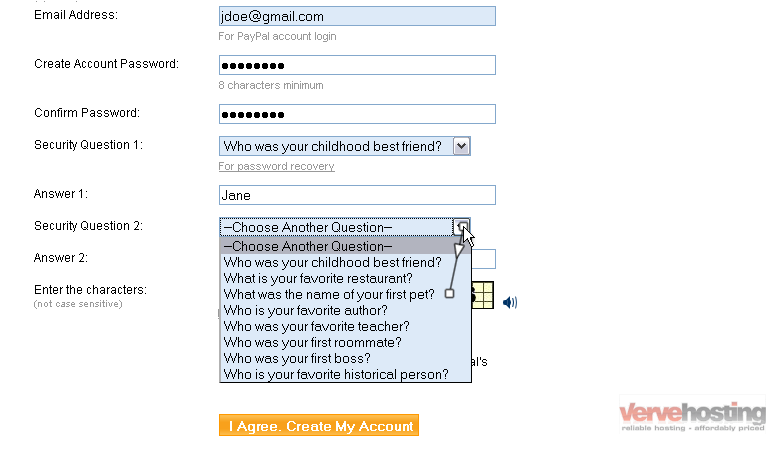
15) Enter your answer to the security question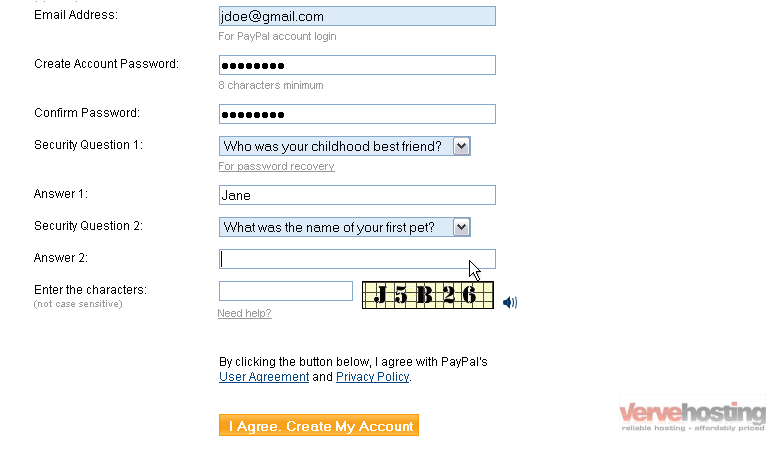
16) Enter the characters from the image on the right. You must first agree to the PayPal User Agreement and Privacy Policy. To view those, click the respective links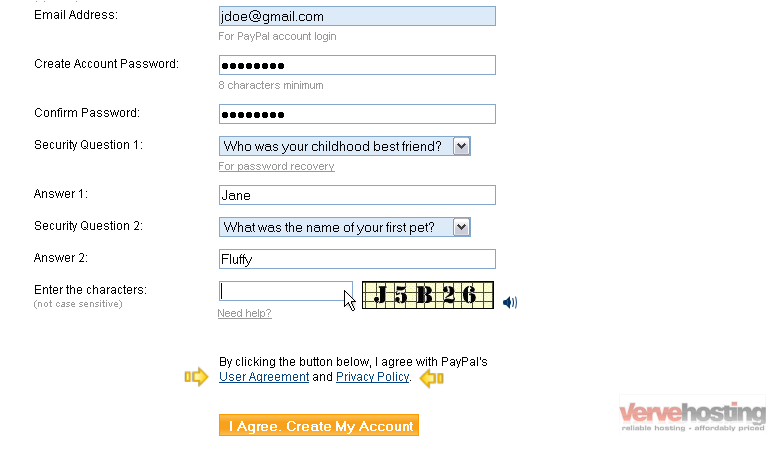
17) Click here to agree and create your account
In order to get the most out of your new PayPal Premier account, you will need to confirm your email address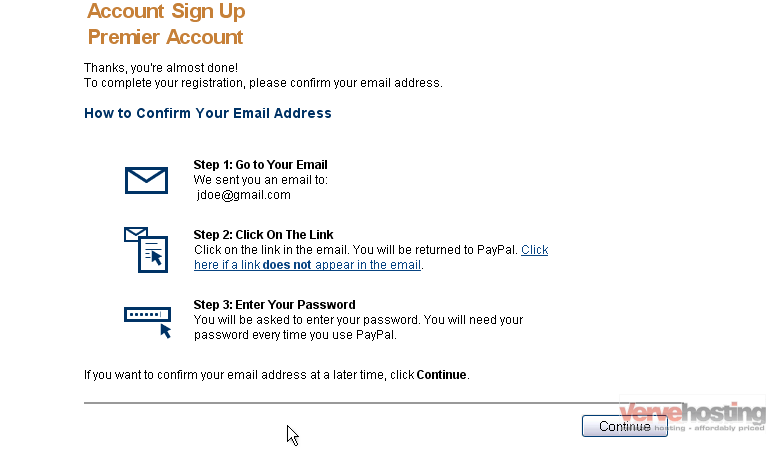
18) Go to your email
You should see an email from PayPal that looks like this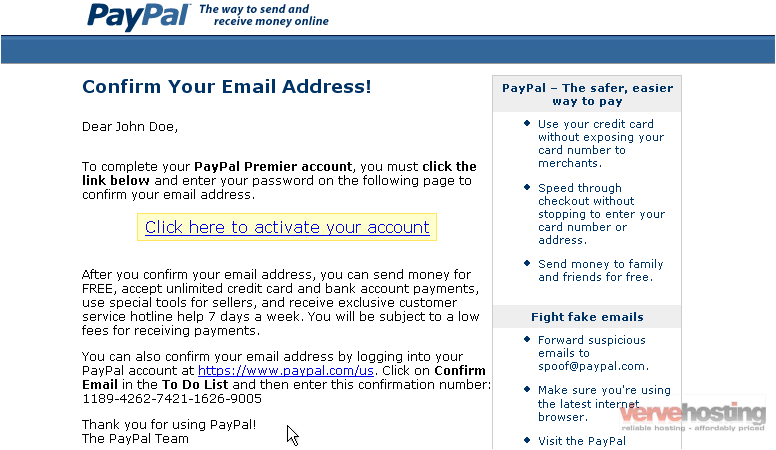
19) Click the link to activate your account
20) Return to your browser
21) PayPal will ask you to enter your password again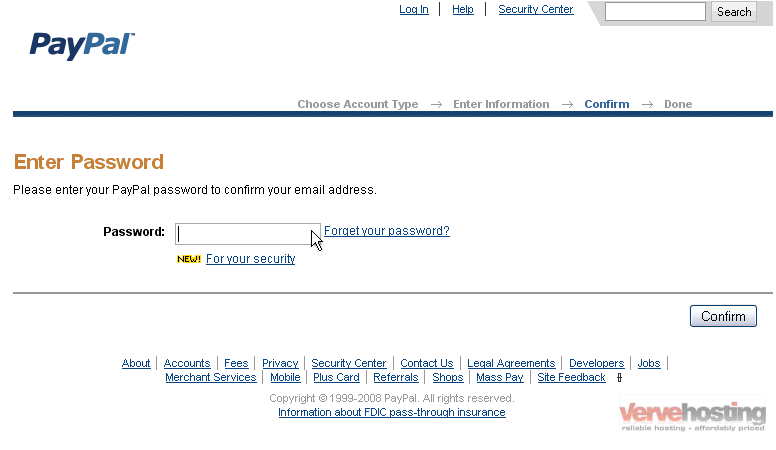
22) Click Confirm
Success! Your email address has been confirmed
In order to get even more benefits from your new PayPal Premier account, it is recommended you verify your account now
23) Click Continue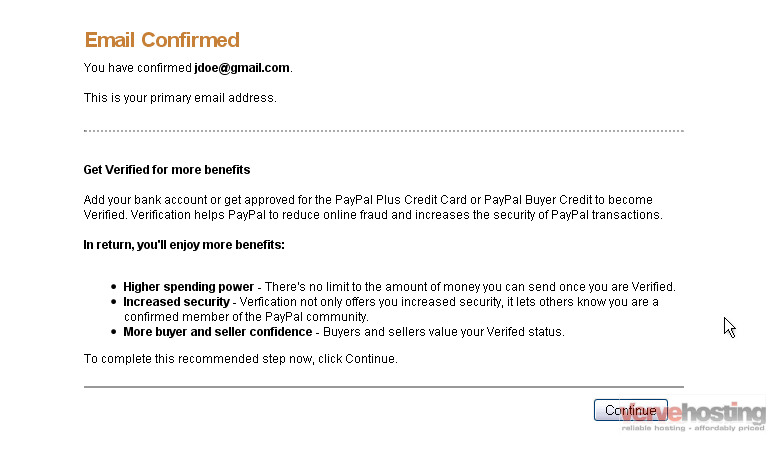
24) Click Unverified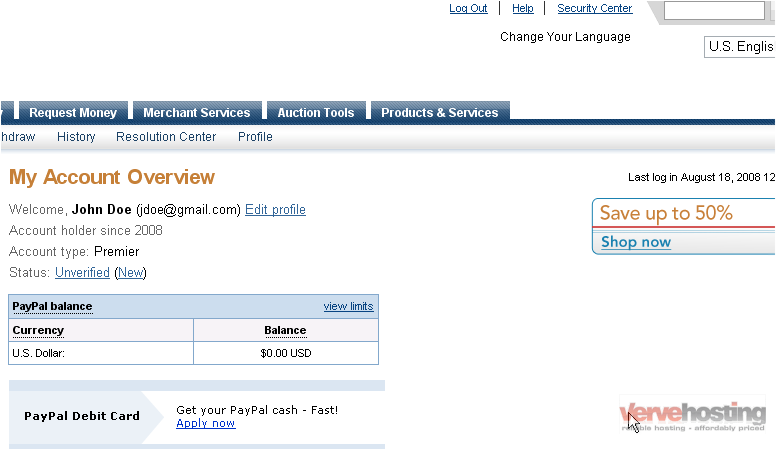
To verify your PayPal account, you can either add your bank account or get approved for a PayPal Plus Credit Card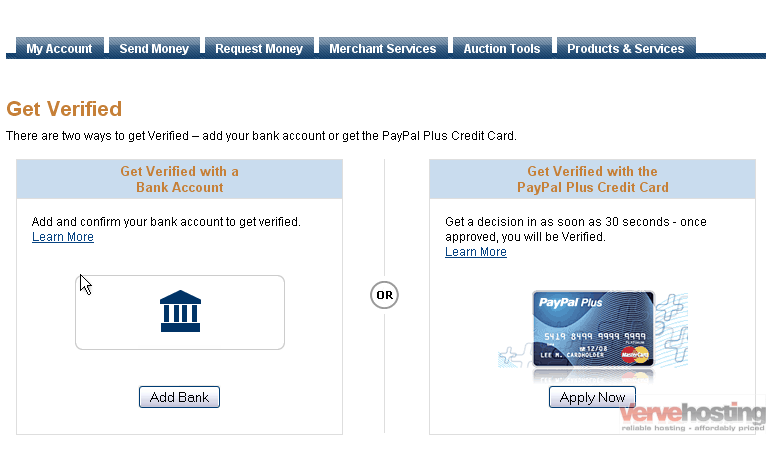
For the purpose of this tutorial, we will verify our PayPal account using a bank account
25) Click Add Bank
26) Enter your bank name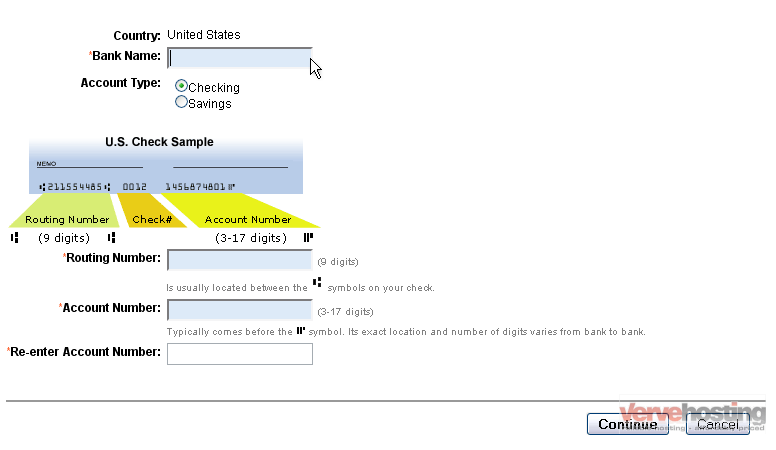
27) Select whether this bank account is a checking or savings account. The routing number can be found on the bottom of your checks as in this sample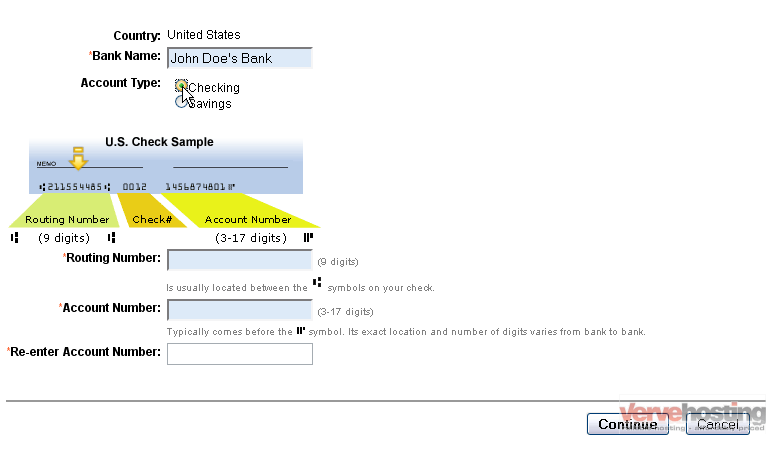
28) Enter your 9 digit routing number.
Your bank account number can usually be found on the bottom of your checks as in this sample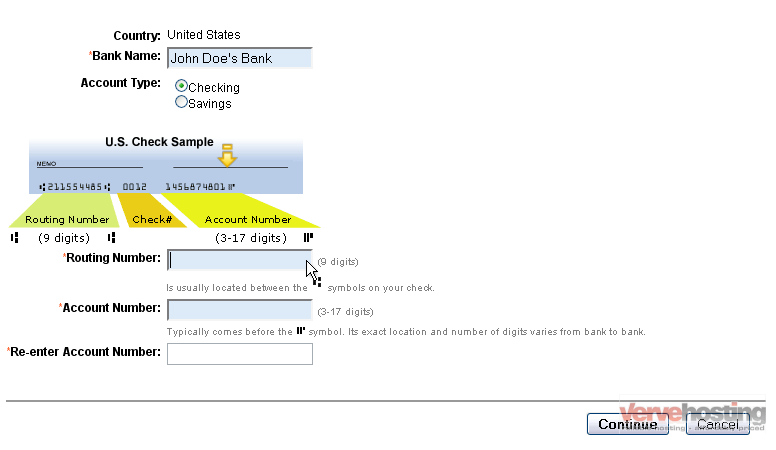
29) Enter your account number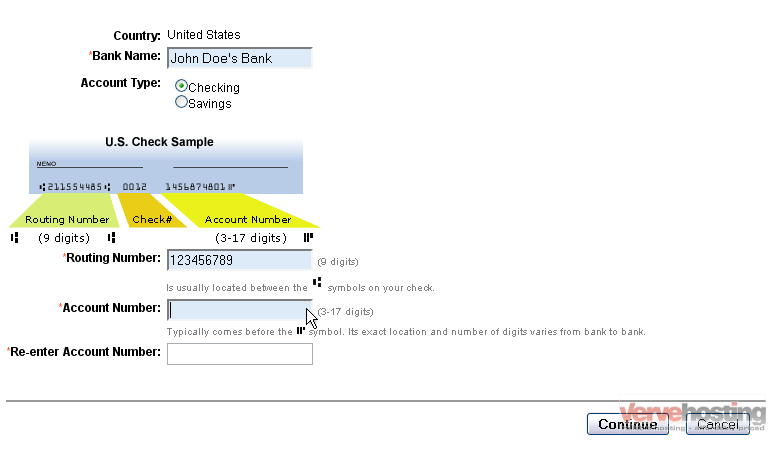
30) Re-enter your account number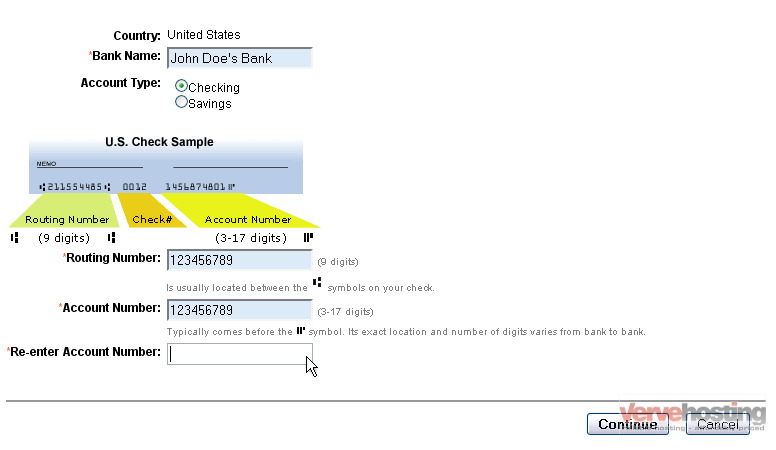
31) Click Continue
If you have online banking set up, you can confirm your account almost instantly
32) You will need to enter your bank user ID and password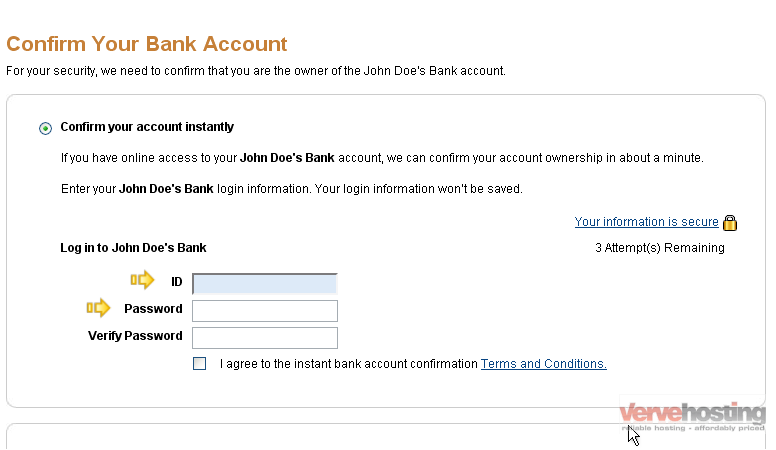
However, for this tutorial, we will not confirm the bank account online
With this method, PayPal will make 2 small deposits into your bank account. You can then either call your bank or check your next statement
Note that it can take up to 5 days for the deposits to show up on your bank statement
33) Select Confirm your account in 3-5 days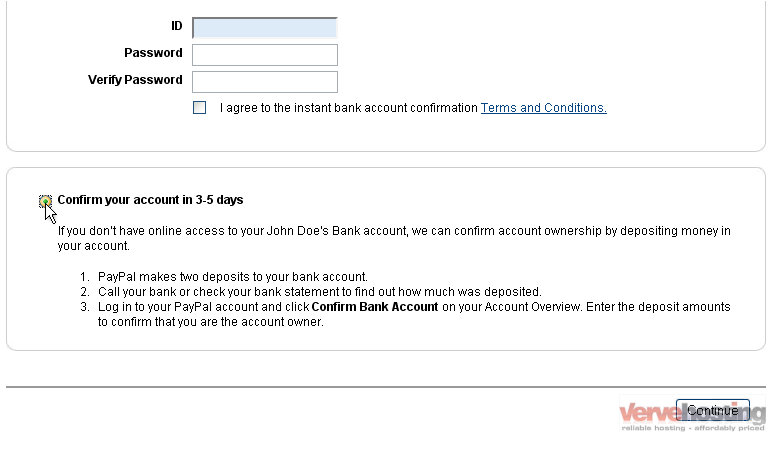
34) Click Continue
PayPal has now made 2 small deposits to your bank account. It will take about 3-5 days for these deposits to appear
You can look up the amounts online, by phone, or on your next bank statement
35) Click Continue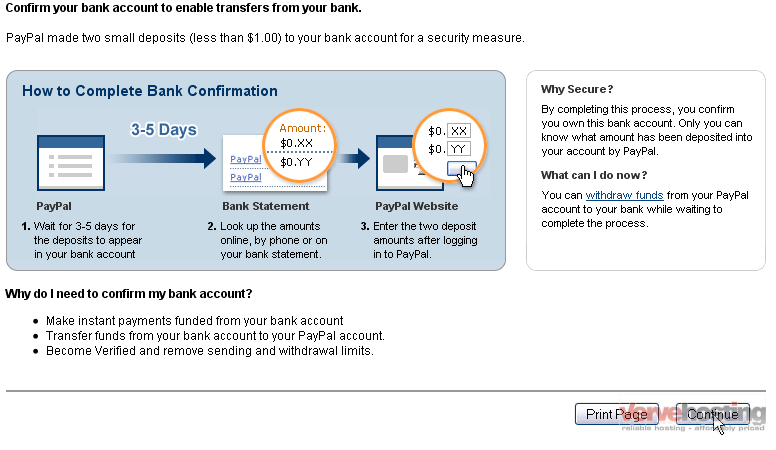
Until you enter the two deposits, your bank account will still show up here as unconfirmed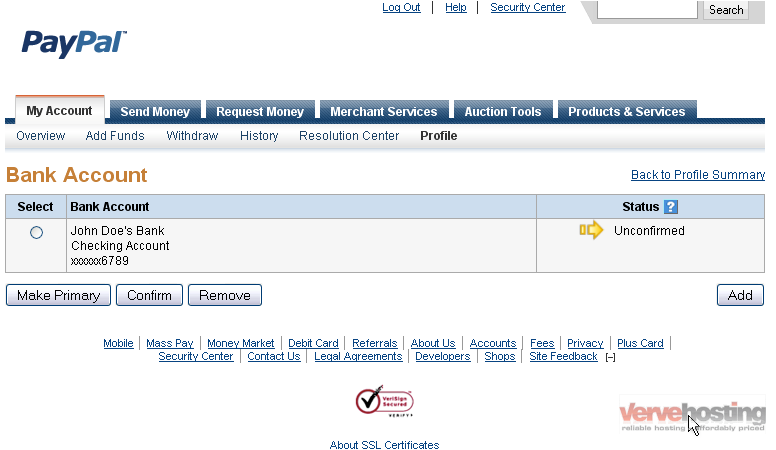
For this tutorial, we will enter the deposits from a bank statement
36) Go to your bank statement
The two deposits will be very small and be labeled as PayPal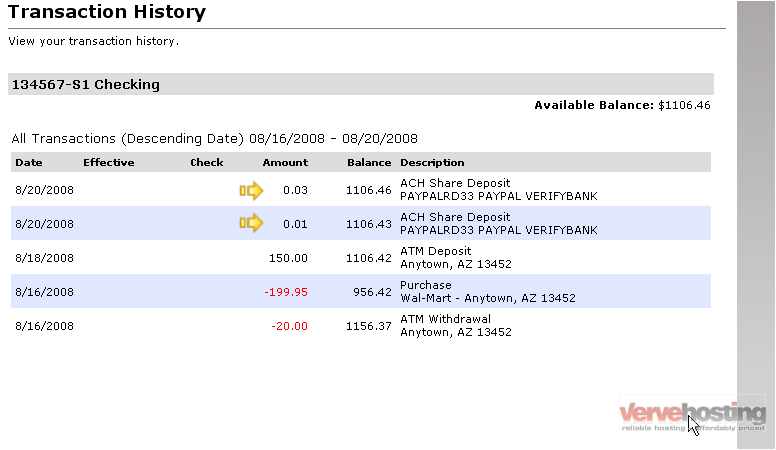
37) Go back to your PayPal account
38) Select the unconfirmed bank account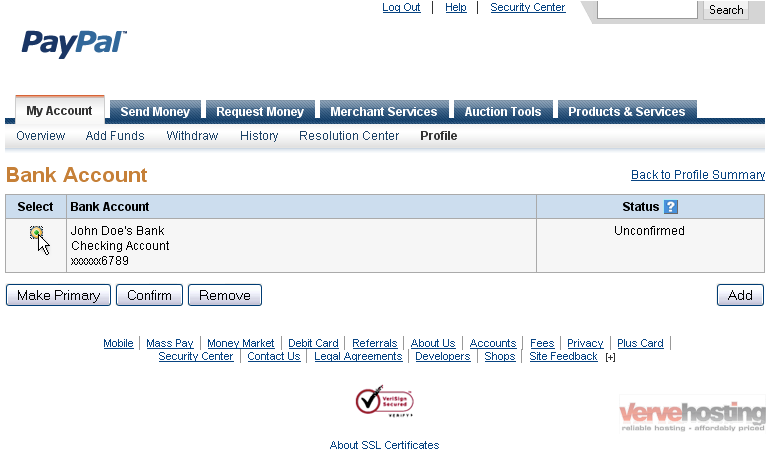
39) Click Confirm
40) Enter the last two digits of the first deposit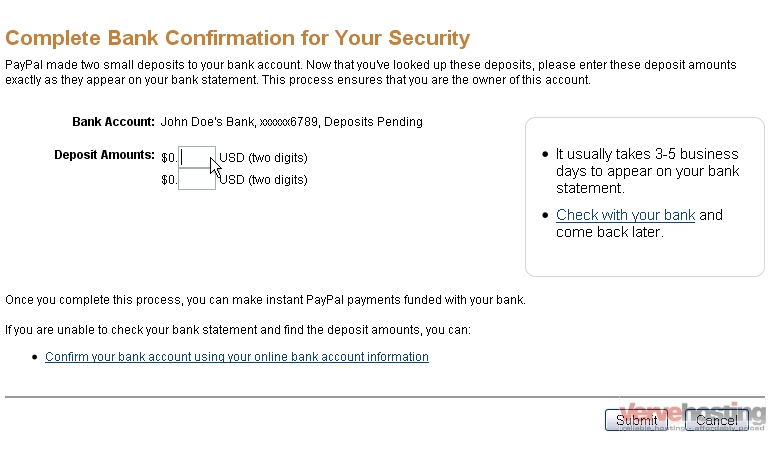
41) Enter the last two digits of the second deposit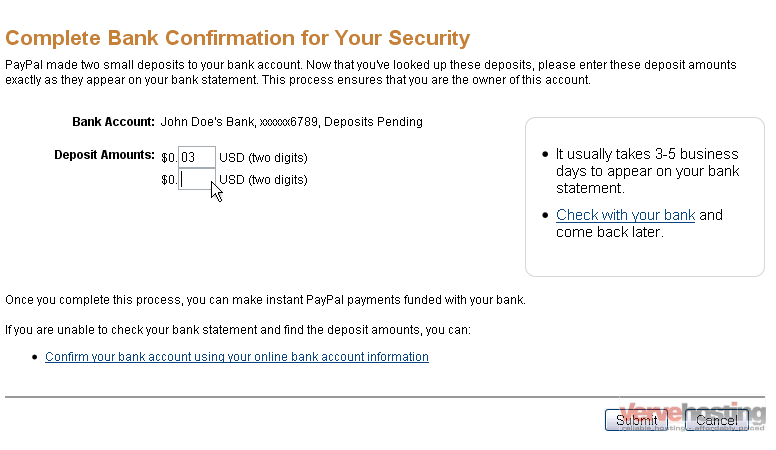
42) Click Submit
Success! Your bank account now shows up as confirmed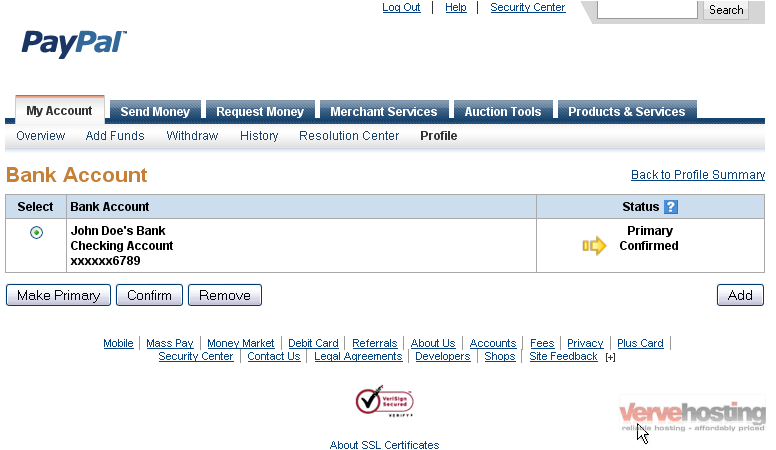
This is the end of the tutorial. You now know how to signup for a new PayPal Premier account

