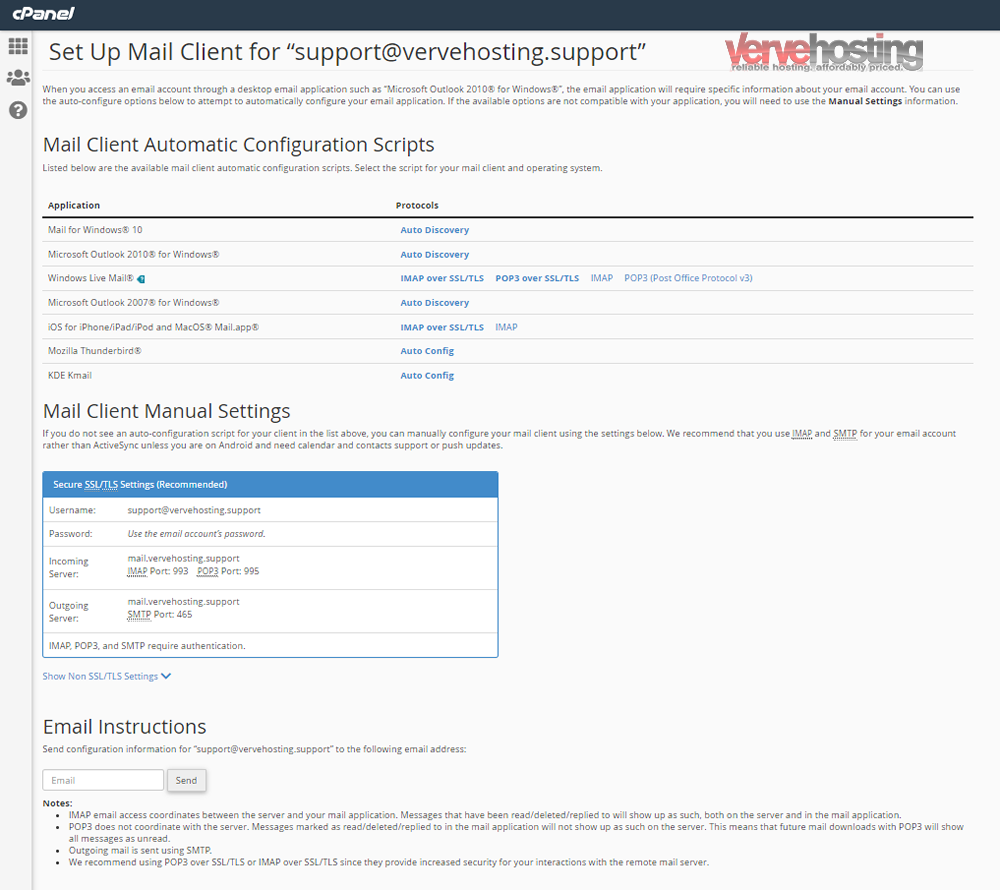If you are using an email client like Outlook, Thunderbird, AppleMail, etc., you can find the settings you need to use in your cPanel, under Email ==> Email Accounts ==> Setup Mail Client.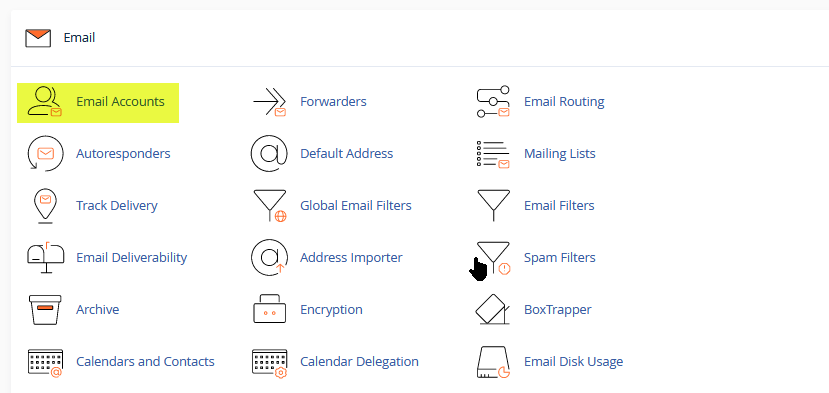
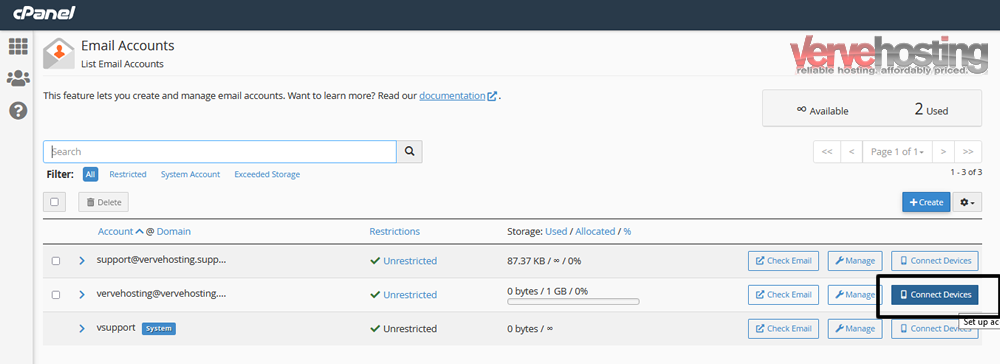
Mail Client Manual Settings
You can find the settings you will need to manually configure your mail client in the Mail Client Manual Settings section of the Set Up Mail Client interface. You access this information for an account with the Connect Devices feature in cPanel’s Email Accounts interface (cPanel >> Home >> Email >> Email Accounts).
The system automatically provides the mail client details in the Secure SSL/TLS Settings, ActiveSync Secure SSL/TLS Settings, and Non SSL/TLS Settings tables. These settings include:
- Username — Shows the username of the email account.
- Password — Only instructs you to use the account’s password. This will not display the actual password.
- Incoming Server — Includes the server as well as the IMAP and POP3 ports.
- Outgoing Server — Includes the server and the SMTP port.
- ActiveSync Server — Shows the server to use when using Exchange ActiveSync.
- ActiveSync Port — Shows the port to use when using Exchange ActiveSync.
For more detailed information on setting up your specific mail client, read your mail client’s documentation.
Secure SSL/TLS Settings
We strongly recommend that you use the Secure SSL/TLS setting. This setting provides increased security.
The system generates the email account’s Incoming Server and Outgoing Server hostname based on the domain’s SSL certificate status:
-
If the account has a valid SSL certificate installed, the system uses the email account’s domain.
-
If the domain does not have a valid SSL certificate installed, the system uses the server’s hostname for the email account. For example, if your hostname is
www.example.comand your SSL certificate matches your hostname, the system uses thewww.example.comserver name.
Non-SSL Settings
If you did not install an SSL certificate, the server uses the mail subdomain of your domain for the Incoming Server and Outgoing Server settings. For example, mail.example.com. The system also uses the mail subdomain of your domain if the certificate does not match your hostname.
Email Instructions
You can easily send the same configuration instructions that are in the Mail Client Manual Settings section of the interface to a different email address. Enter the desired email address in the text box, then click Send.