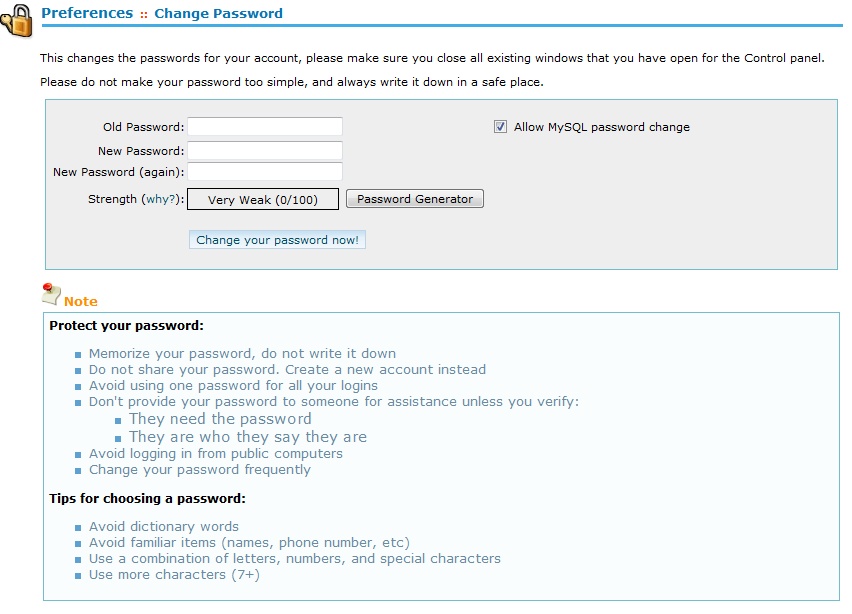To change your cPanel password while logged into cpanel, select the Change Password option under the Preferences section.
- Type the original password under Old Password.
- Type the desired password into the New Passwordfield.
- Remember to use a secure password that contains no dictionary words, and is comprised of upper- and lower-case letters, as well as numbers and symbols.
- You may use the cPanel password generator to generate a secure password by clicking the Password Generator button.
- Confirm the new password by entering it into the New Password (again) field.
- You may select the Allow MySQL password changecheckbox if you also wish to use the new password as your MySQL password. The MySQL password is automatically set whenever your cPanel account is created. Until you elect to change this password, it will remain the same as your cPanel account’s first password.
 Note: This change only applies to MySQL databases.
Note: This change only applies to MySQL databases.
- Click Change your password now! to save the new password.
Whenever you change your password using this feature your main FTP account password and system email address password will also change.