This tutorial will show you how to use the color picker in Photoshop
This tutorial assumes you already have your picture open in Photoshop
1) Click the foreground color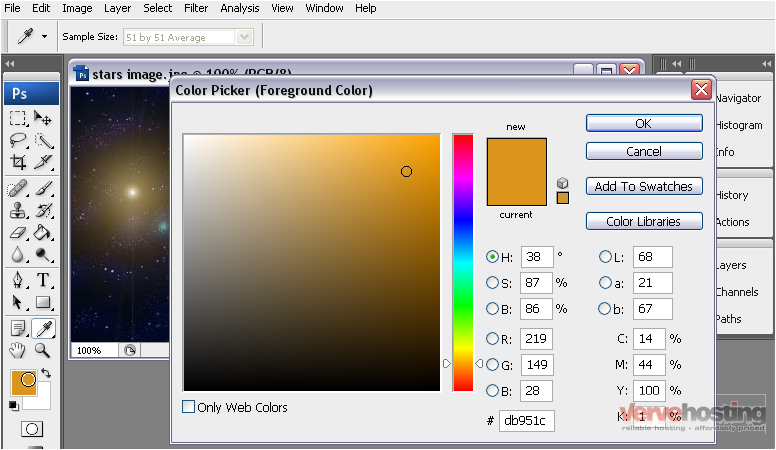
The color picker appears in a number of places where Photoshop prompts you for a color
One such instance is when you are modifying the foreground and background colors
2) Click anywhere in the colored area to select a color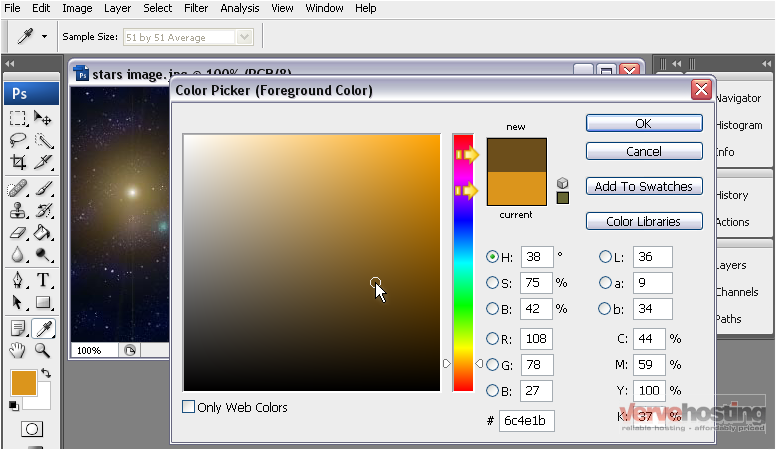
3) Move the slider to get colors of a different hue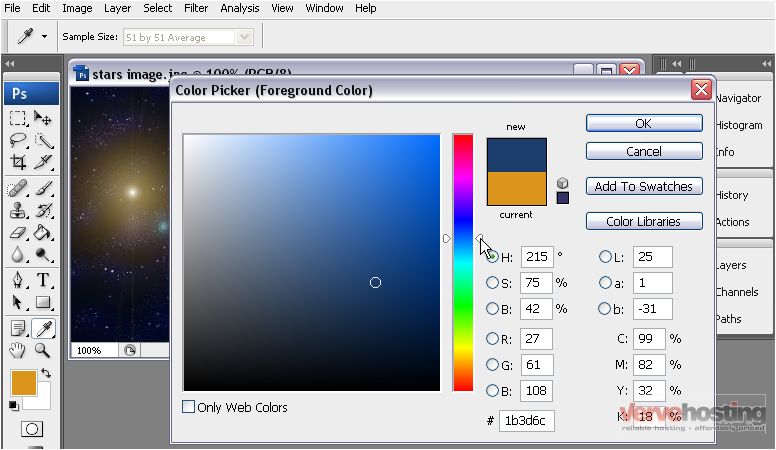
Notice how the colors have changed. The top is the selected color and the bottom is the previous color
You can also use the eyedropper to select a color from your image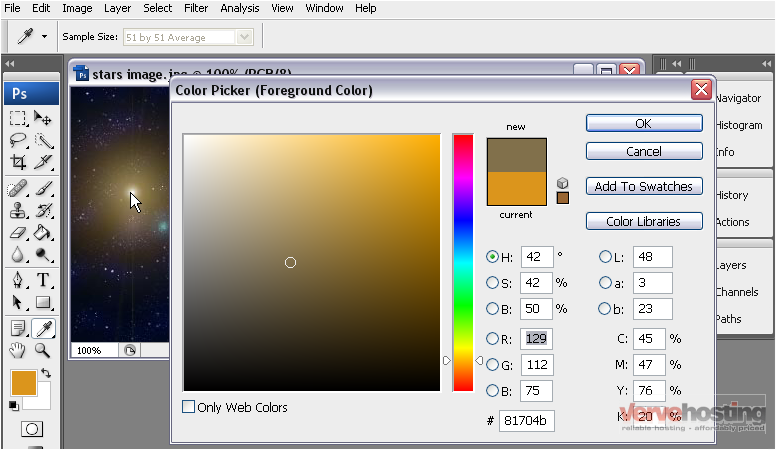
Photoshop also allows you to enter a hexadecimal value, as used in web sites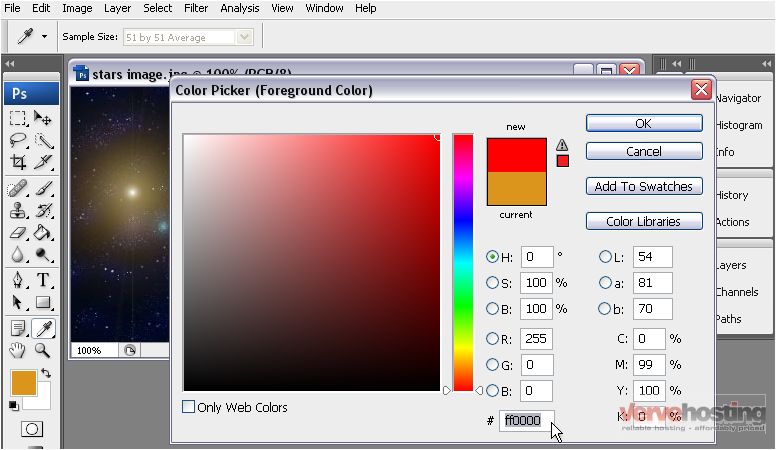
You can also enter RGB (Red, Green, Blue) values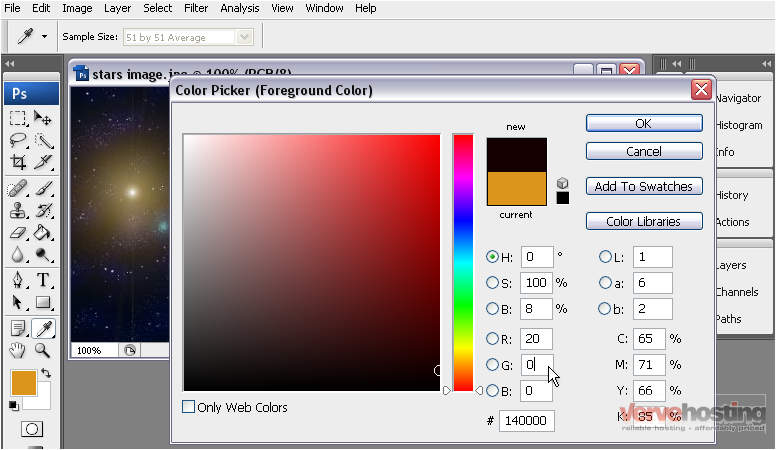
4) Click OK when you are finished
The foreground color has been changed to match the color you chose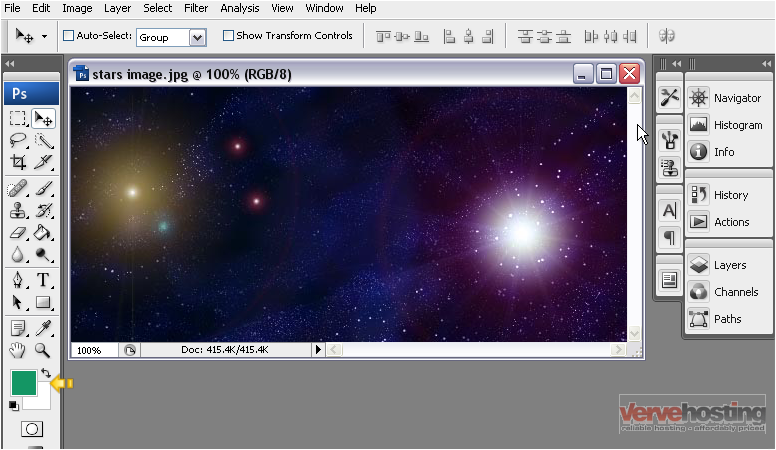
This is the end of the tutorial. You now know how to use the color picker in Photoshop

