This tutorial will show you how to tweak Photoshop’s performance
This tutorial assumes you already have Photoshop open
1) Go to the Edit menu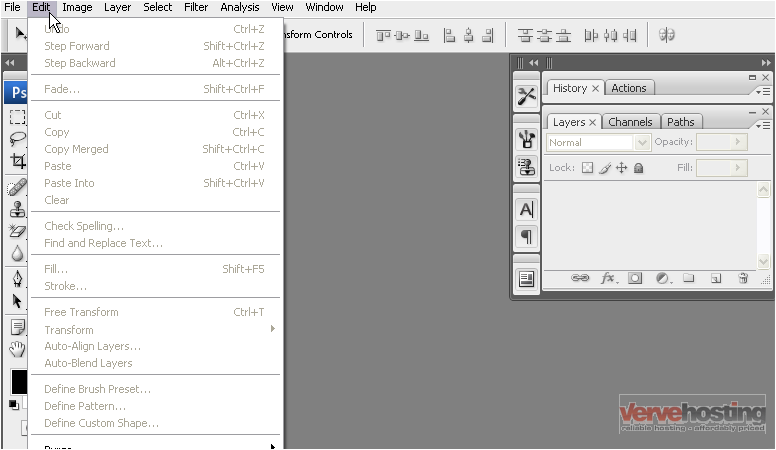
2) We will need to move down to see the rest of the menu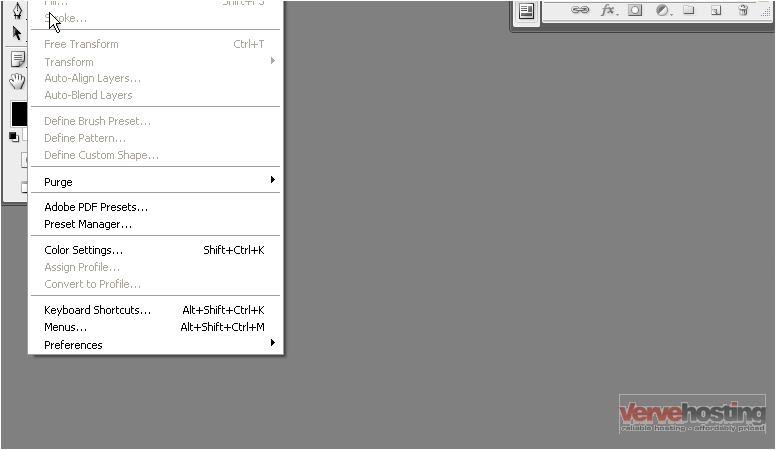
3) Go to Preferences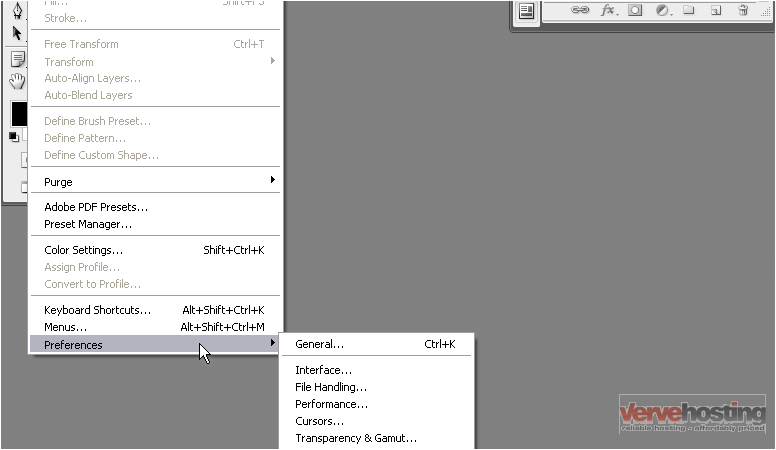
4) Select Performance
5) You can use the slider to adjust how much RAM Photoshop is allowed to use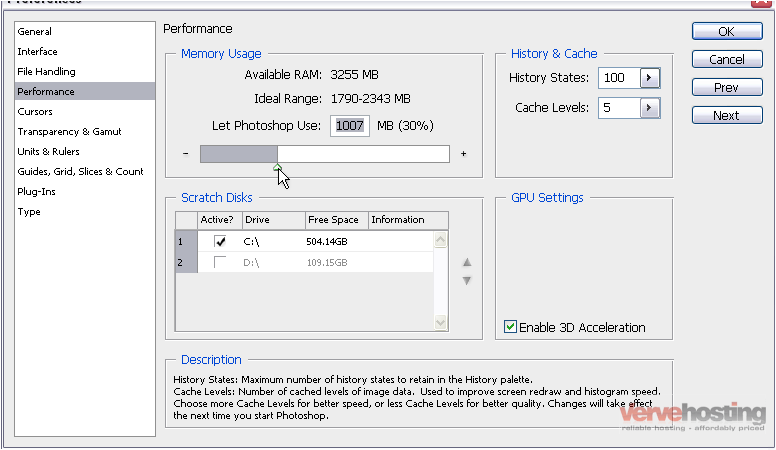
6) Adjust the History States value to control the number of changes kept in the history palette and the number of changes that can be undone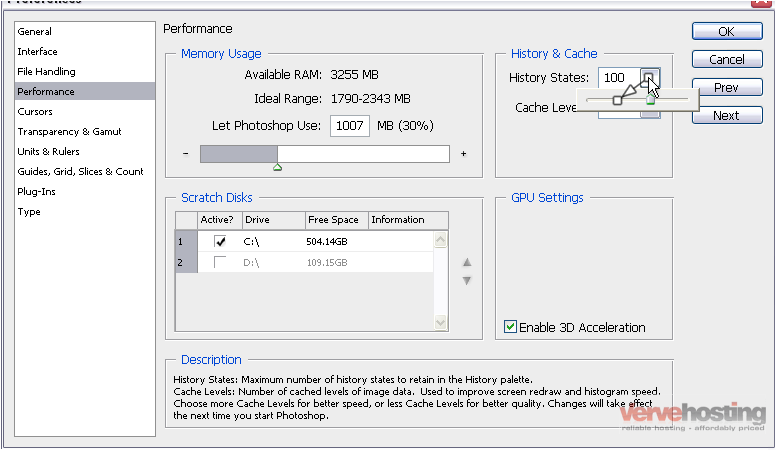
7) Adjust the cache levels with this slider. Higher numbers improve speed while lower numbers improve quality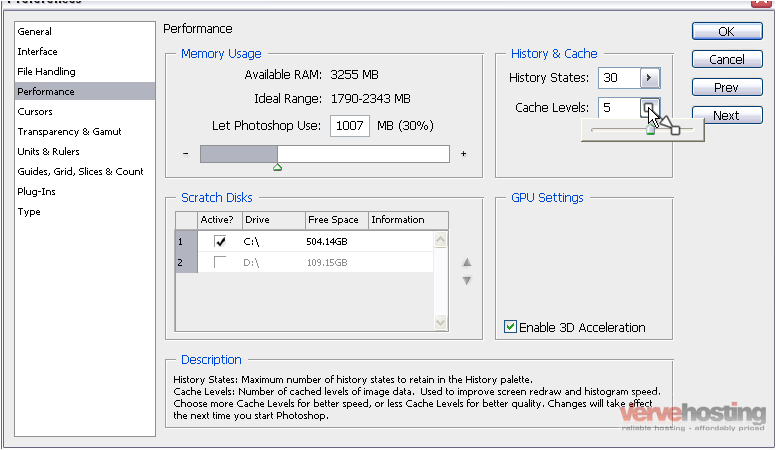
8) Select OK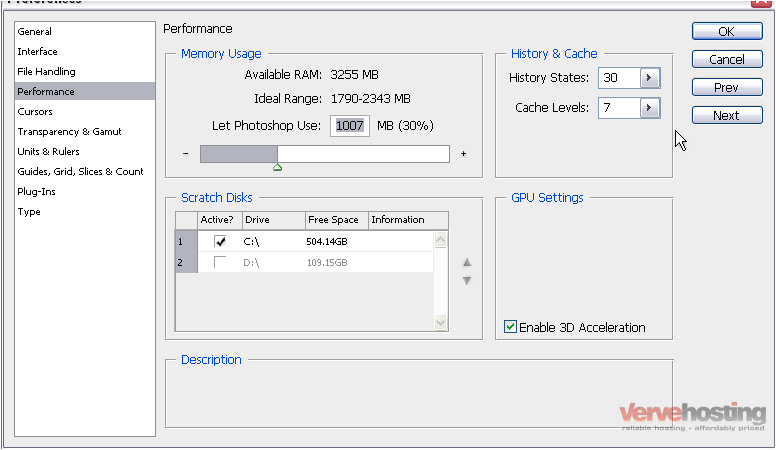
Photoshop’s performance has been adjusted
This is the end of the tutorial. You now know how to adjust Photoshop’s performance

