This tutorial will show you how to use the eyedropper tool in Photoshop
This tutorial assumes you already have your picture open in Photoshop
1) Select the eyedropper tool from the toolbar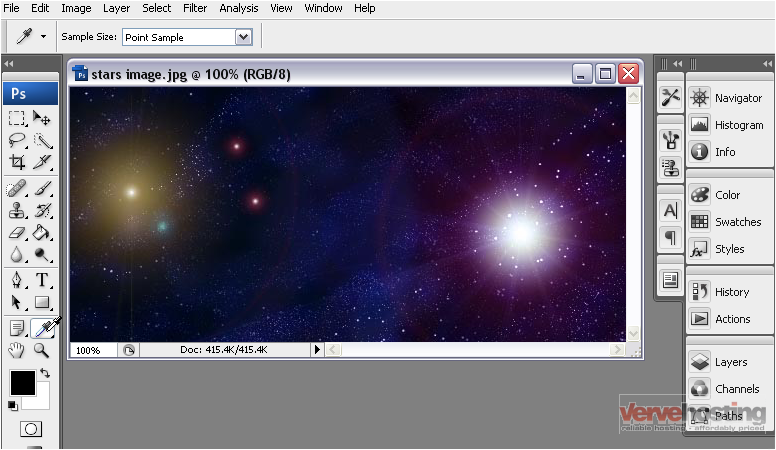
The eyedropper tool allows you to select a color from your image
2) You can click anywhere on your image to get a point sample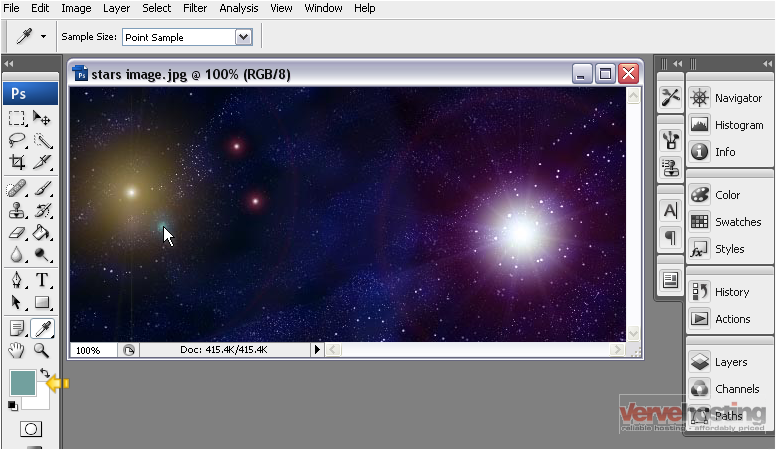
Note that the foreground color has been changed to match the color we just selected
3) You can also widen the range of the sample area by selecting it from the list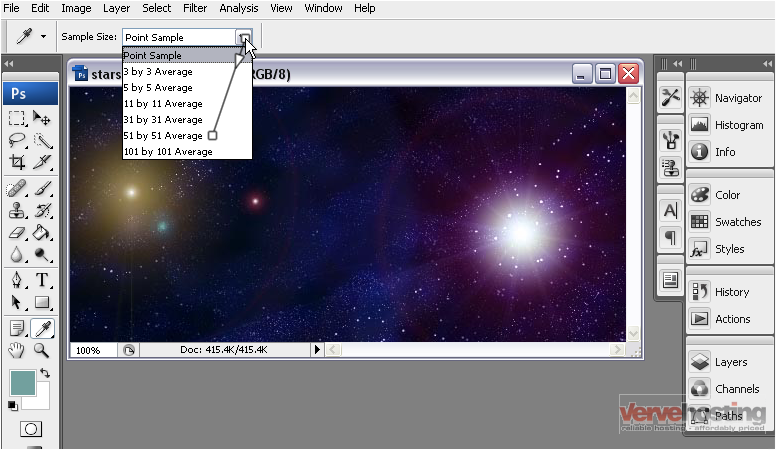
4) Now, if we click an area…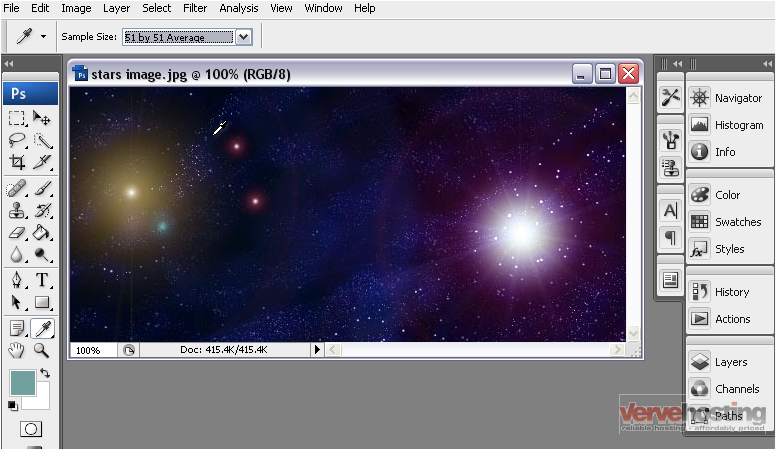
An average of the pixel color within the selected range will be shown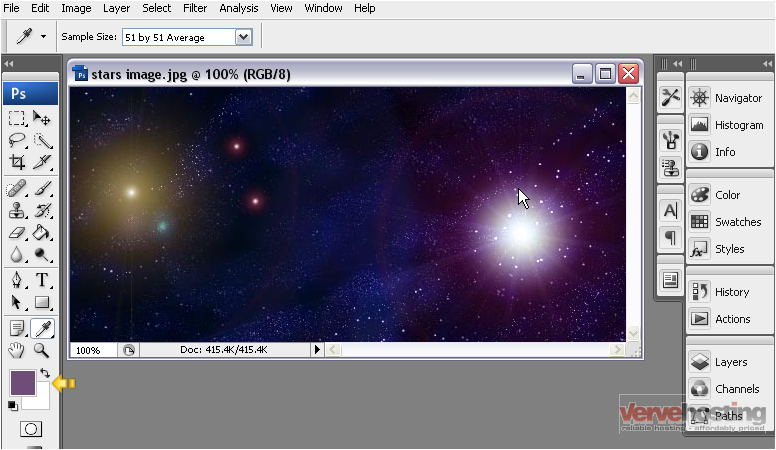
You can also use the eyedropper tool outside of the Photoshop window
5) Click anywhere in the image and, while holding down the mouse, drag it anywhere outside of the window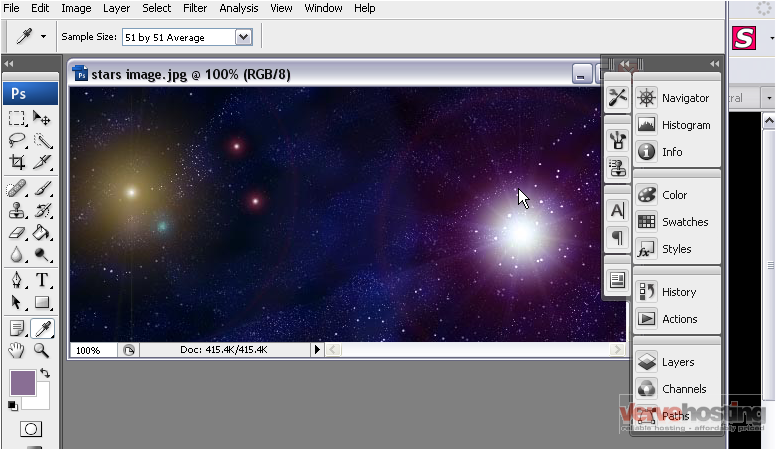
The foreground color has changed again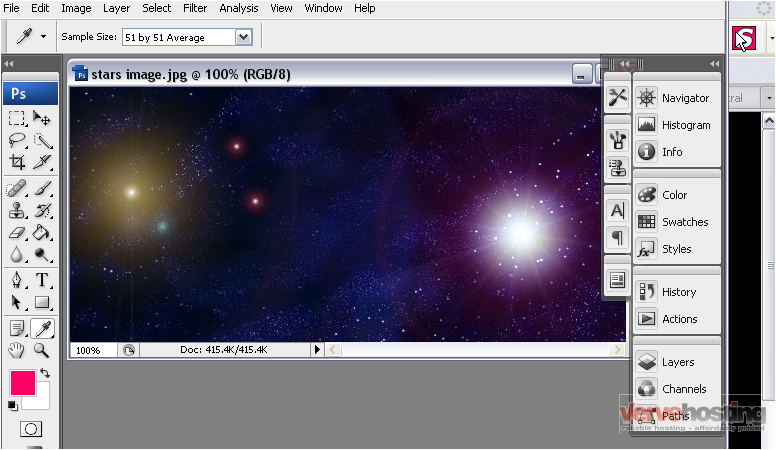
This is the end of the tutorial. You now know how to use the eyedropper tool in Photoshop

