This tutorial will show you how to rotate the canvas and layers in Photoshop
This tutorial assumes you already have your picture open in Photoshop
1) Go to the Image menu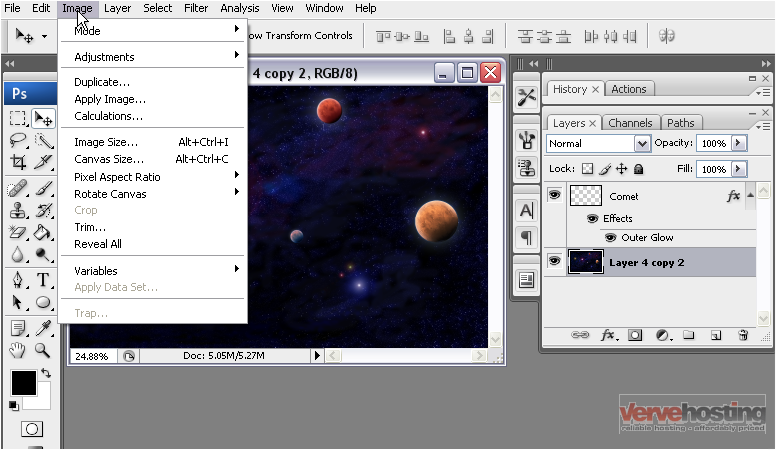
2) Go to Rotate Canvas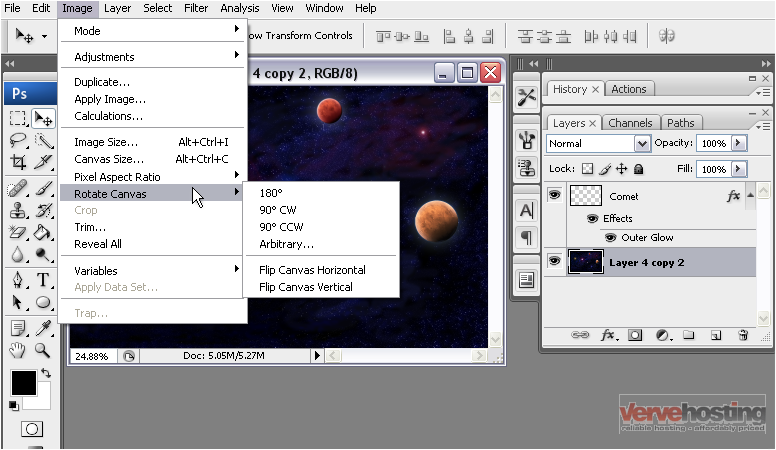
3) You can rotate it by 180°, 90° clockwise, or 90° counter-clockwise
The entire image has been rotated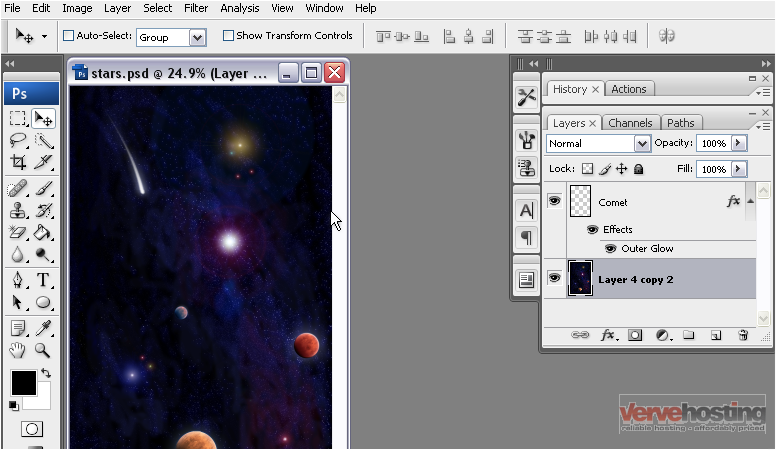
4) You can also flip an image by going to the Image menu…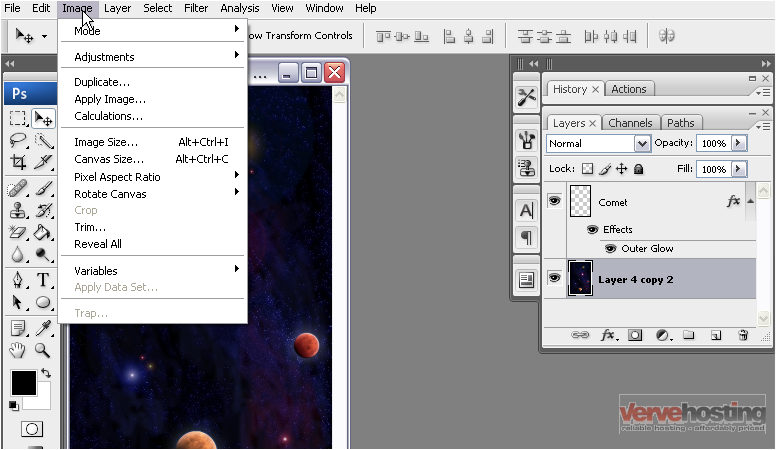
5) …then rotate canvas…
6) …and selecting either Flip Canvas Horizontal or Flip Canvas Vertical
The canvas has been flipped according to the option we chose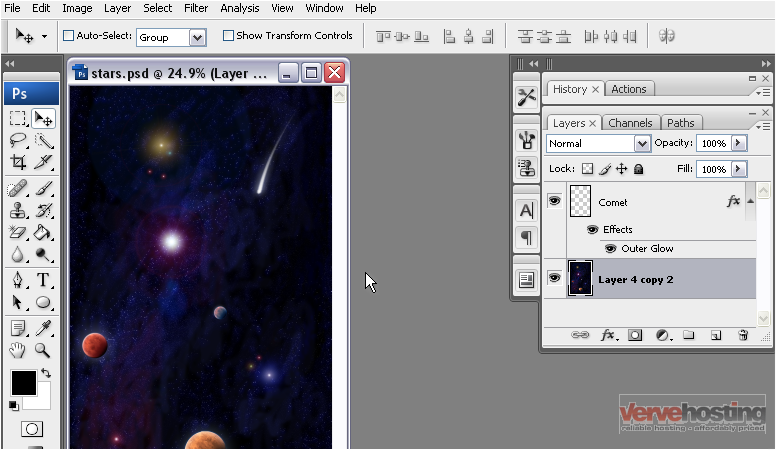
It is also possible to rotate only a single layer instead of the entire image
7) Select the layer you wish to rotate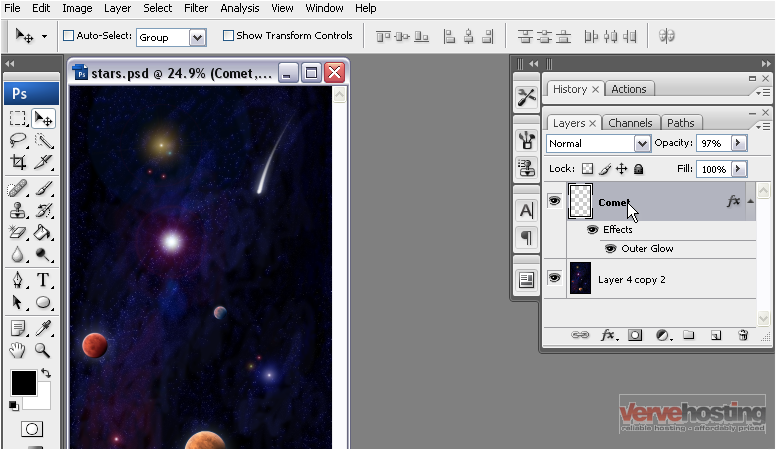
8) Go to the Edit menu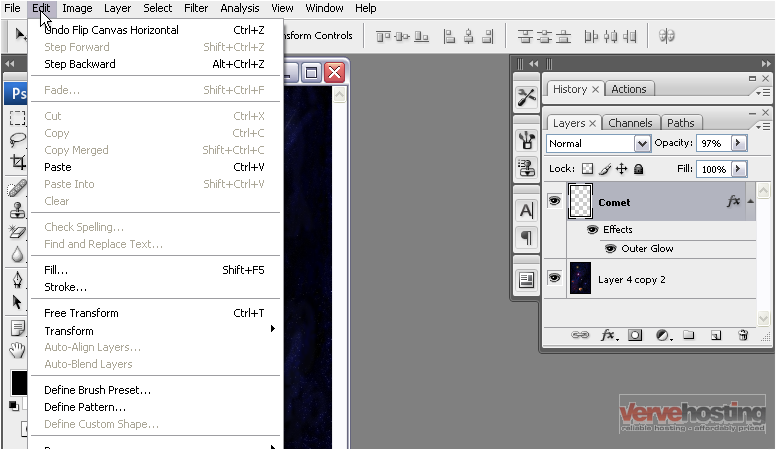
9) Go to Transform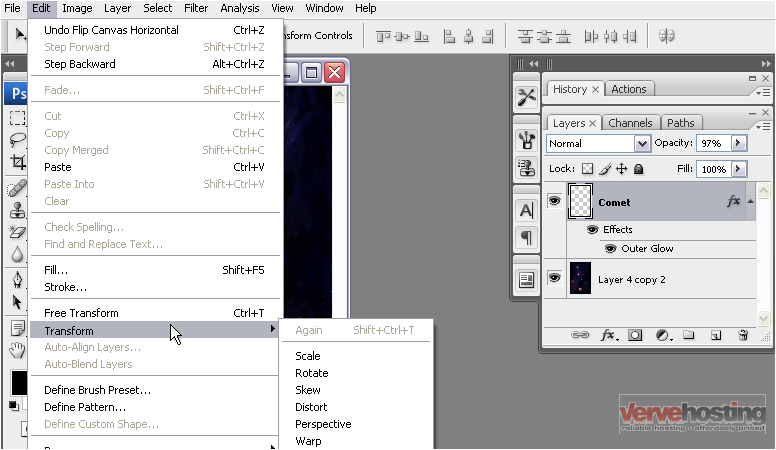
10) For this tutorial, we will move down so we can see the whole menu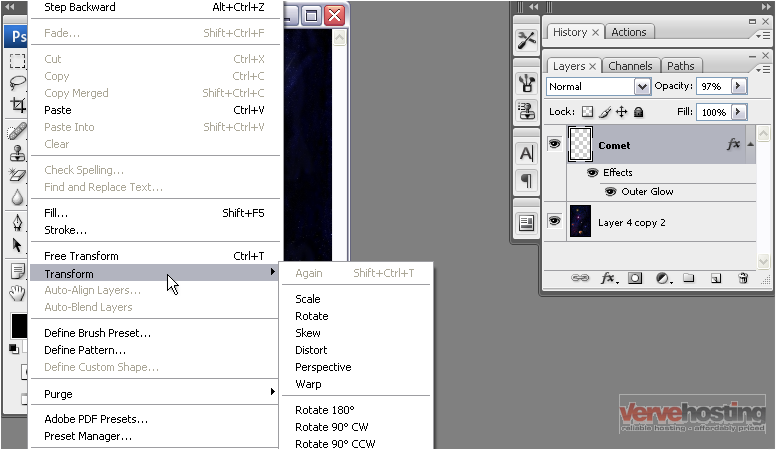
11) Select the amount you want to rotate the layer
Only the Comet layer has been rotated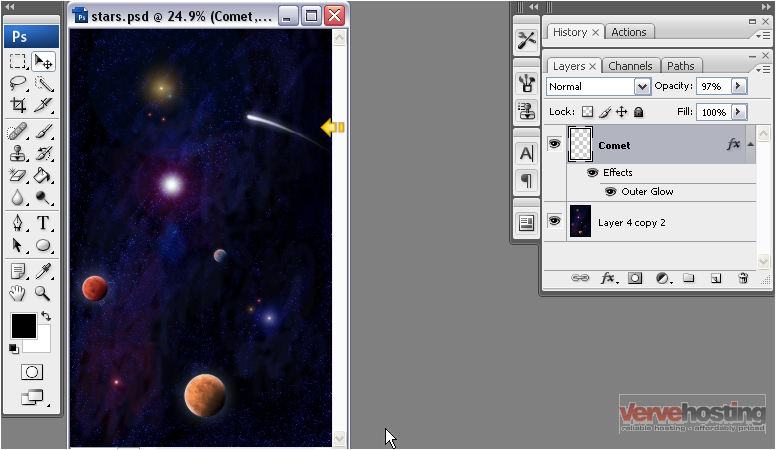
This is the end of the tutorial. You now know how to rotate the canvas and layers in Photoshop

