This tutorial will show you how to trim an image in Photoshop
This tutorial assumes you already have your picture open in Photoshop
1) Go to the Image menu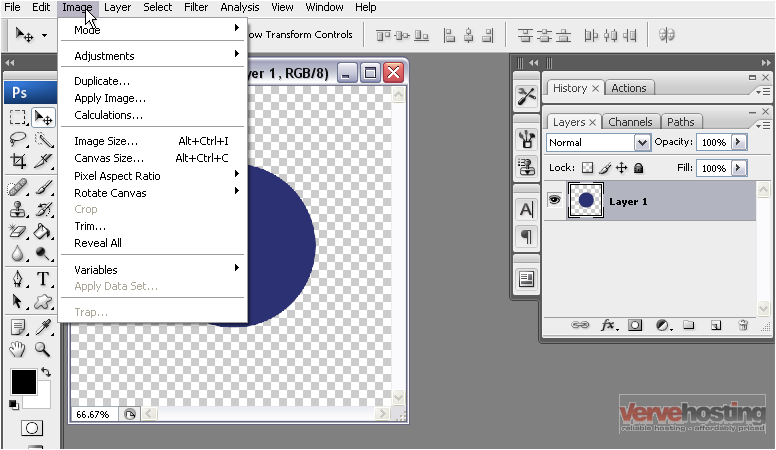
2) Select Trim
3) Select what you want to base the trim on and click OK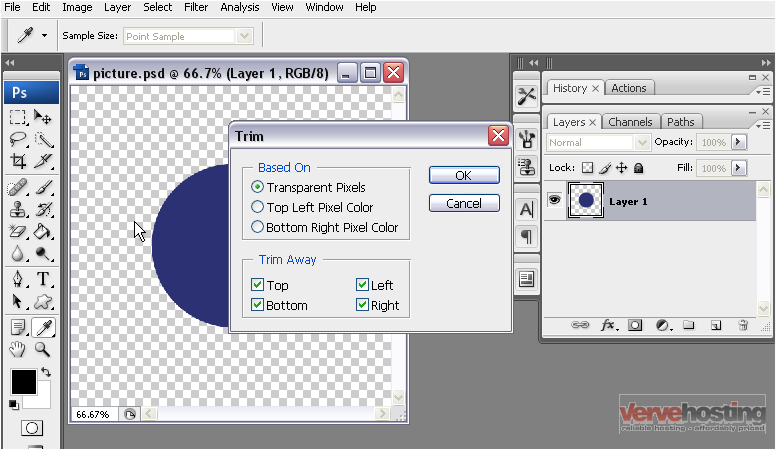
The image has been trimmed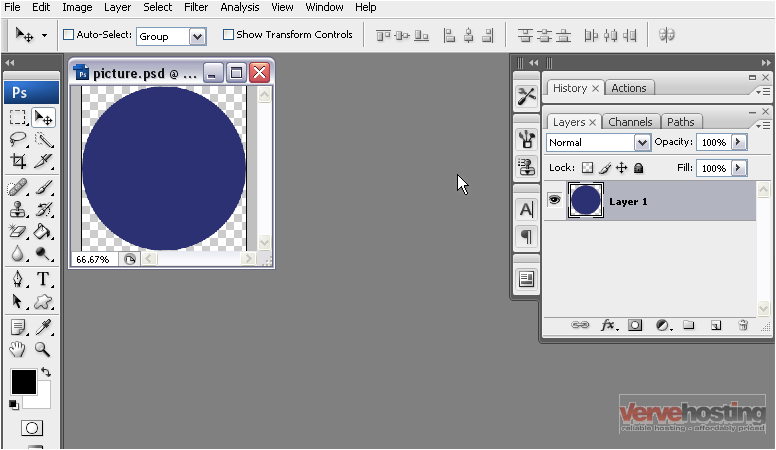
4) For this tutorial, we will undo that last change to demonstrate another method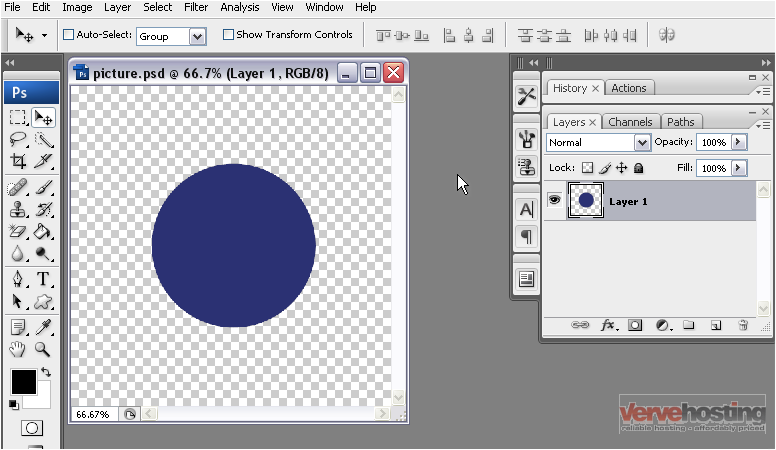
5) Go to the Image menu again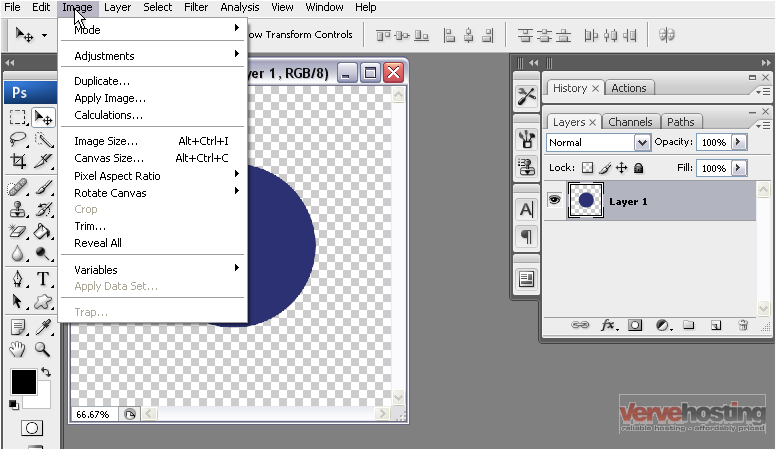
6) Select Trim
You can trim by the top left or the bottom right pixel colors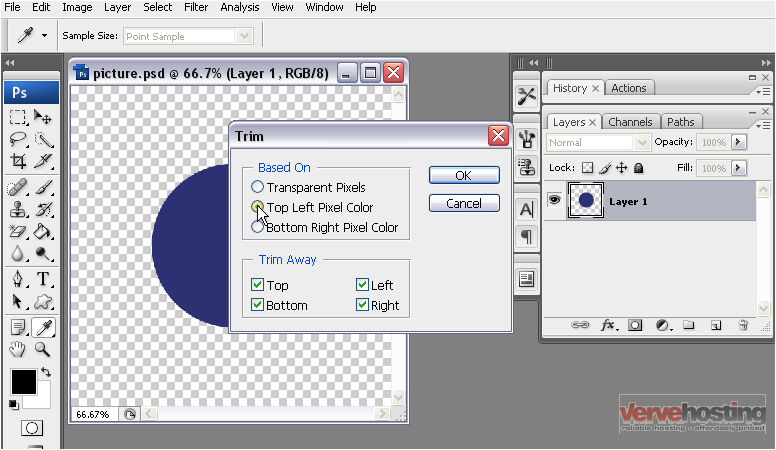
7) Deselect any parts of the image you don’t want trimmed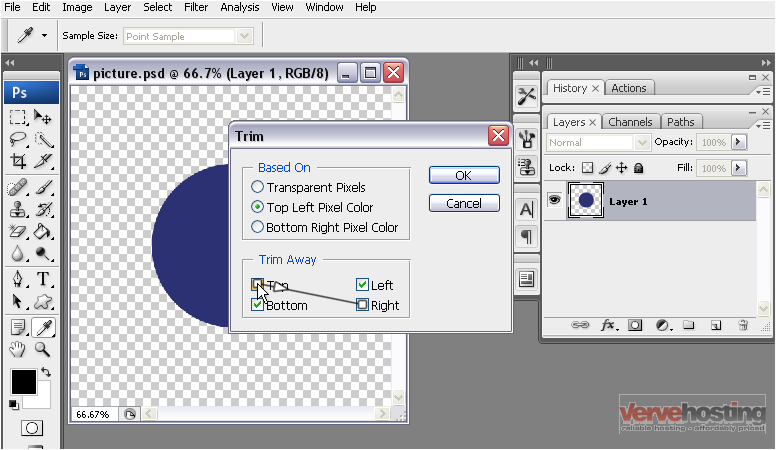
8) Click OK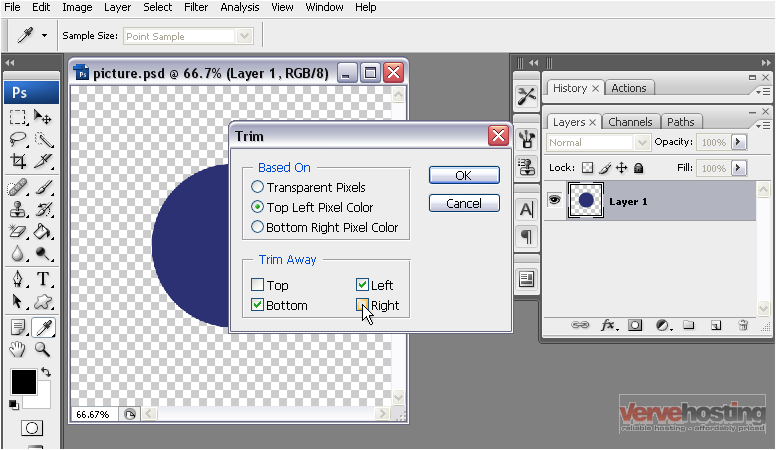
This time, only the bottom and left sides of the image were trimmed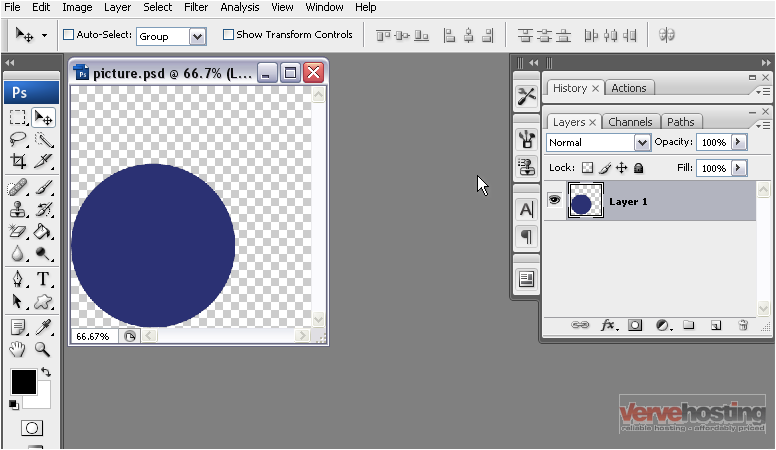
This is the end of the tutorial. You now know how to trim an image in Photoshop

